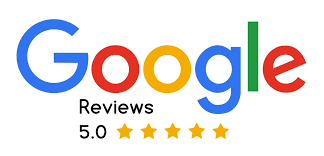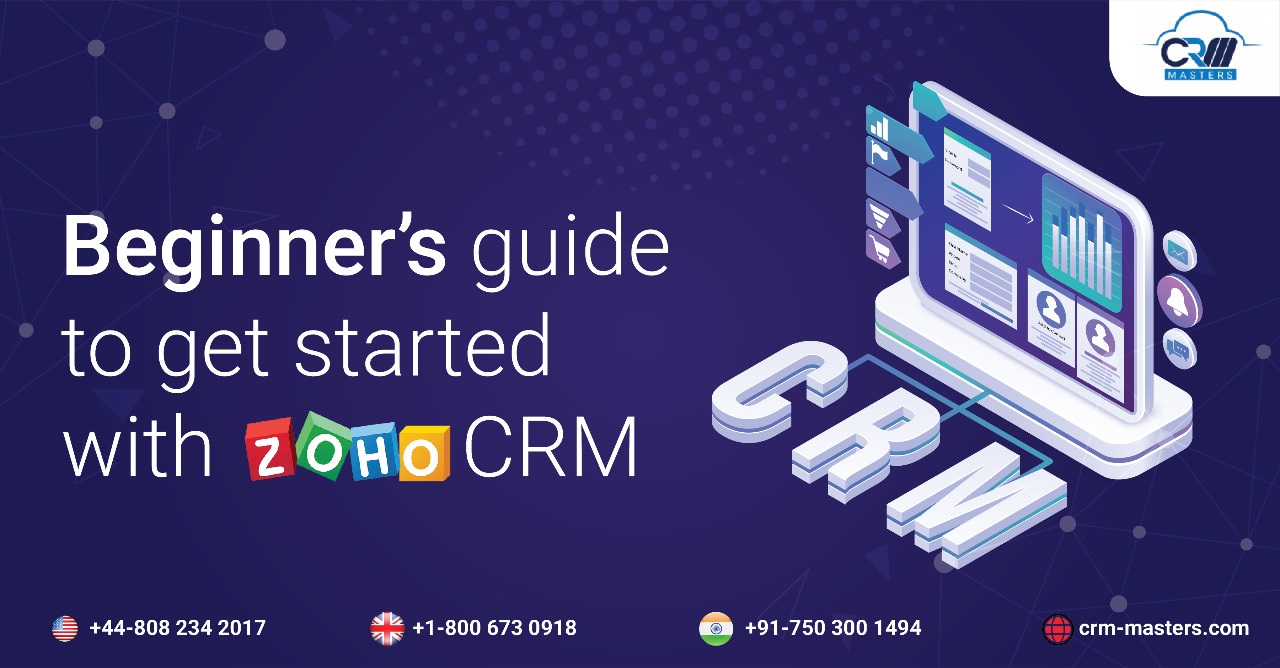
Beginner’s Guide to Get Started with Zoho CRM
Zoho CRM is a cloud-based customer relationship management (CRM) platform that manages the sales, marketing, and customer support of a business. It is an all-in-one office suite that offers all the tools needed by an organization to improve digital performance.
The features and functionalities of Zoho CRM are to identify, understand, manage, and cater to the needs and requirements of existing and potential customers.
Depending on the needs of the business, Zoho CRM offers a variety of pricing options, including Free, Standard, Professional, Enterprise, and Ultimate.
This blog will help you understand how to use Zoho CRM software, what are the key features of Zoho CRM, and how Zoho Consulting Partners help you achieve business goals.
Why Use Zoho CRM Software?
Customers are the center of the corporate world. Many Businesses invest time and resources to manage their current clients while no automation is in place.
When the business expands, it becomes more challenging to manage the processes manually. To ease the process and make things automated this CRM software came into existence.
Zoho CRM software helps cater to your businesses across various industries making customized processes as per the business requirements.
Some Other Advantages of Zoho CRM are given below:
- Reliable and Secure: Zoho CRM ensures your data’s safety with encryption, audit logs, IP restrictions, and two-factor authentication. Access is strictly controlled, ensuring only authorized users can view your information securely.
- Easy Migration: Move seamlessly from your current CRM to Zoho CRM. Your Zoho Consultants can help you transfer all your sales data with just a few clicks, simplifying the transition process.
- Mobile Accessibility: Keep your sales team productive on the go with Zoho CRM’s mobile access. They can access customer data anytime, anywhere, helping them close deals efficiently and stay connected with the team.
- 24/7 Customer Support: Access our Enterprise support round the clock, every day of the year. Our skilled engineers respond quickly, typically solving issues within an hour, ensuring you get prompt solutions to any problem, large or small.
- No Additional Costs: Zoho CRM offers transparent pricing with no hidden fees or mandatory contracts. You pay for what you need, with flexible options to pay monthly or annually.
How to Use Zoho CRM?
A) Zoho CRM Login or Sign-Up
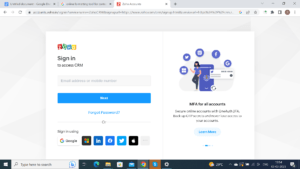
- You must go to the ZOHO CRM login page to sign up, sign in using an existing account, or sign in using one of the other various modes.
- Read the Terms and Conditions and privacy policy carefully before checking the box and then press the “Continue” button.
- The next stage asks you to take the tour or migrate the data because this is a beginner’s guide to Zoho CRM.
- You can now view the default dashboard by logging in to your account.
B) Dashboard Customization Using Zoho CRM
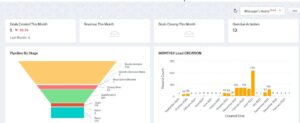
You may log in and see the dashboard reports from the Home page. This section allows you to customize reports and track team activities across several modules.
You can modify reports in the Zoho CRM dashboard by the team’s snapshot activities, and you have access to a variety of views, including the Classic management team, member, and super-admin idea.
Points mention in this section:
- Sales Funnel – Qualified Leads for Closure, Pipeline by Stage
- All Created Leads & Deals – All data created in each Module
- Today’s Created Data – Created Leads, Deals, Contacts, & Quotes within a day
- Converted Leads– Deals & Funnels about to close the month
- Deals Closing this Month– Deals & Funnels about to close the month
- Open Tasks & Activities– Activity updates and overdue happening within CRM
All these features are present in Zoho CRM. You can click “+” to add shortcuts to various features like lead, account, campaign, and contact. The dashboard features can be added quickly using the three dots on the right side.
C) Leads Creation
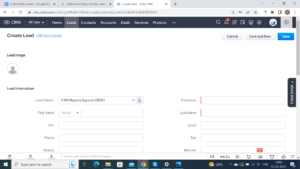
- On the top bar, you will find the “Leads Modules” from where you can create and Track your existing leads.
- Choose “Create a lead” and enter the necessary details, such as Last Name, Title, Phone number, email, Lead Source, etc.
- Remember to save the information by clicking Save in the top-right corner to create the lead.
- Modify the lead’s information and Edit the data whenever necessary, add notes (i.e. follow-up reminders), attachments, Open & Closed activity (task, meeting, calls) Send Emails, Send meeting invites, etc.
- Lead Stage can be updated so that you can turn the lead into a contact/client (just by one click, where you can also create a new deal for this client)
- Here, you either import leads (a simple procedure) or build a new one.
In the three dots, you will see
- You can Clone the lead (with minor changes made at your end)
- You can delete the lead (only when permission is allowed)
- You can print a preview and other options.
D) Adding Contacts

- You can navigate over to the menu, and select the ‘Contacts’ button
- Here, you have two choices import contacts or add/create new ones.
- You can create a contact using Zoho CRM using a procedure similar to that described for creating a lead.
- Contacts are created from the Standard Sales Conversion Leads.
E) Creating B2B Accounts
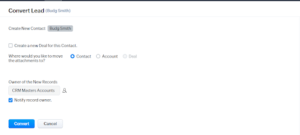
- The account menu in the Zoho CRM offers the option to add Business to Business (B2B).
- Click “Create an Account” to get started.
- Provide all the necessary information quickly, then click “Save.”
F) Managing Deals
- In the ‘Deals, you can track and manage your sales pipeline.
- In this, you can monitor your overall performance. You can click ‘Create a Deal’ and enter necessary information like Deal Owner, Deal Name, Associate Account & Contact Name, Amount, Lead Source, and many more.
- Choose “Save” You can now edit each deal’s sales pipeline phase.
- If you scroll down, there are other details similar to Contacts and Leads.
- Within your deals, you can also see ‘STAGEVIEW’ where you will see a visual representation of your sales pipeline.
You can easily drag and drop them to advance a special deal to the following level of the sales pipeline.
G) Track Your Activities
- Choose “Activities” from the menu bar.
- Zoho CRM tool keeps track of clients’ activities.
- Some options include Scheduling a Call, Creating a meeting (and sending it to the participants), and Creating a Task.
- All activities can be quickly filtered using the drop-down menu on the left side of the screen.
H) Custom Report Creation

- Now, when you move next to ‘Activities’ you will find ‘Reports’
- Zoho allows you to create custom reports and leverage analytics as it is one of the best CRM software.
For instance, you can construct a report based on your main accounts, leads by ownership, pipeline by probability, and other factors.
I) Manage Customer Quotes
Quotes refer to discussed agreements between the two parties- Vendor and Customer. It includes details related to the delivery of the product at a mutually agreed cost and within a stipulated timeline. Just like other categories, you would need to provide details about customer quotes asked under various sections like Quote information, Address information, Quoted Terms and Conditions, and Description information.
J) Checking Activity Feeds
- In Zoho CRM, the feed part is next to the reports section.
- Finding team interactions and monitoring lead and customer progress is simple.
- The Users are informed about all Zoho CRM Communications using the feed option.
What Are the Features of Zoho CRM?
1) Sales Team Automation
Zoho CRM automates repetitive tasks, boosting your sales team’s productivity and efficiency. Handling follow-ups, email reminders, and task assignments automatically, allows your team to focus on selling.
-
Lead Management
Effectively capture, track, and manage leads with Zoho CRM. Features like lead scoring and segmentation help prioritize and nurture leads, turning prospects into loyal customers.
-
Deal Management
Monitor deals and ensure they progress smoothly through your sales pipeline. Zoho CRM’s deal management tools offer customizable pipelines and stages, providing a clear view of your sales progress.
-
Contact Management
Organize and manage all your contacts in one place. With detailed contact profiles and interaction history, Zoho CRM helps you personalize your approach and improve customer relationships.
-
Workflow Automation
Automate routine tasks with Zoho CRM’s workflow automation. Set up workflows to send emails, update fields, and create tasks, ensuring consistent processes and improving efficiency.
2) Process Management
With Zoho CRM, your sales team can be equipped with a proper strategy to know what to do at each stage in your business sales pipeline. They can find the next move to make at any moment.
-
Sales Process Builder
As your sales reps work closely with your CRM, make sure all your offline sales processes are brought into the CRM and that they are followed at all times.
-
Processing Rules
Customised process according to business’ sales processes. Zoho CRM helps assign leads to the right sales representatives with sales data.
-
Review Process
Get your CRM’s data clean. Establish a procedure for your staff to assess incoming data, and decide whether to accept or reject it with relevant remarks based on its quality.
3) Omnichannel
Get instantly notified when anyone contacts your brand from anywhere. Zoho CRM helps businesses collect queries from different sources like websites, social media, emails, customer portals, etc at one consolidated platform. Build an effective omnichannel strategy with Zoho CRM to deliver smoother experience to your customers.
4) Report and Analytics
The more your business grows, more the information you need to know and collect. Organizations can measure the performance of every sales activity they do using Zoho CRM, and break them down into small targets to reach them regularly.
5) Better Sales Management
Zoho CRM provides your team with the right set of tools so that they never have to struggle. By integrating features like generating price quotes, accessing sales scripts, and enabling collaborative portals within your CRM, you streamline processes and save valuable time.
This suitable approach allows your team to focus more on closing deals and less on administrative tasks, ultimately driving sales growth and improving customer relationships.
6) Performance Management
Boost your sales team’s productivity with precise revenue forecasts, AI predictions to prioritize leads, and multi-currency support. Quickly categorize customers and assign the best reps to exceed quotas using region-wide insights.
Enhance motivation through productivity games, awarding badges and trophies for completed tasks. Track website visitors to convert more prospects and ensure your forecasts align with sales performance.
7) Customizable Dashboard
Zoho CRM allows you to create layouts for different business processes and customize the dashboard according to your business needs. The software lets you combine many features in your one single platform, everything from language to currency, all can be customized.
8) Automated Online Marketing
Zoho CRM allows your marketing and sales team to be on the same page with all the information on one single platform. It has everything you need to run your online marketing from customer segmentation, and lead generation to Google ads integration.
Most Popular Zoho CRM Integrations
-
Zoho CRM and Google Workspace
The Google Apps Extension for Zoho CRM allows sales professionals to seamlessly integrate and sync their Gmail contacts, tasks, and Google Calendar events with Zoho CRM, enabling them to manage reminders, calls to action, and periodic data updates directly within Zoho CRM from both organizational and personal Google accounts.
If you want to learn more about this Zoho CRM and Google Workspace integration. Read More
-
Zoho CRM and SMS-Magic:
SMS-Magic is a top-rated Zoho app that enables seamless, compliant customer communication across preferred channels directly from Zoho or a smartphone, ideal for high-touch, contextual, and time-sensitive engagement.
-
Zoho CRM and RingCentral:
Zoho for RingCentral enhances customer experience and call management by enabling single-click dialing, screen pop-ups for incoming calls, and automatic call logging, allowing businesses to handle all call-related activities directly within Zoho for increased efficiency and productivity.
-
Zoho CRM and Eventbrite:
Eventbrite for Zoho CRM helps you maximize event leads by managing and syncing leads and prospects from events or trade shows, enabling your sales teams to build effective follow-up strategies and convert more leads into customers.
-
Zoho CRM and Zoom:
The Zoom extension for Zoho CRM allows you to schedule or start online meetings with screen sharing, track meetings in Activity History, and enhance relationship-building and deal-closing efficiency.
-
Zoho CRM and Quickbooks:
The QuickBooks Desktop Extension for Zoho CRM enables seamless record synchronization between the two systems, reducing data entry time and allowing you to focus on running your business.
-
Zoho CRM and DocuSign:
DocuSign for Zoho CRM allows users to securely access, sign, capture, track, and store documents directly within Zoho CRM. Check out more about DocuSign and Zoho CRM integration and how it works.
-
Zoho CRM and Facebook:
The Facebook Adverts Manager Extension for Zoho CRM enables your marketing team to analyze Facebook Ad Campaign details directly within Zoho CRM by syncing Facebook Adverts, Ad Sets, Campaigns, and Accounts.
Zoho also offers an all-in-one solution for social media management, Zoho Social, which lets you manage all your social media accounts from one platform.
If you want to know more Zoho Integrations, check out this READ MORE
Want To Start with Zoho CRM?
To be Precise, Zoho CRM is the best customizable tool of ZOHO which offers plenty of things to learn and implement for every business. It is hard to talk and guide about all of them in this short space.
By following the above steps outlined in this guide, you can set up your account by Zoho CRM login, customize your dashboard, import contacts, create leads, and use the various other features of Zoho CRM. With the help of Zoho CRM, you can gain valuable insights into your sales activities and identify areas for improvement.
Still, the cloud-based Zoho CRM offers the best out of affordable customer relationship management with a user-friendly interface.
For more assistance, please feel free to approach us at CRM-Masters. As a Premium Zoho Implementation Partner, we can provide valuable assistance to you when getting started with Zoho CRM.