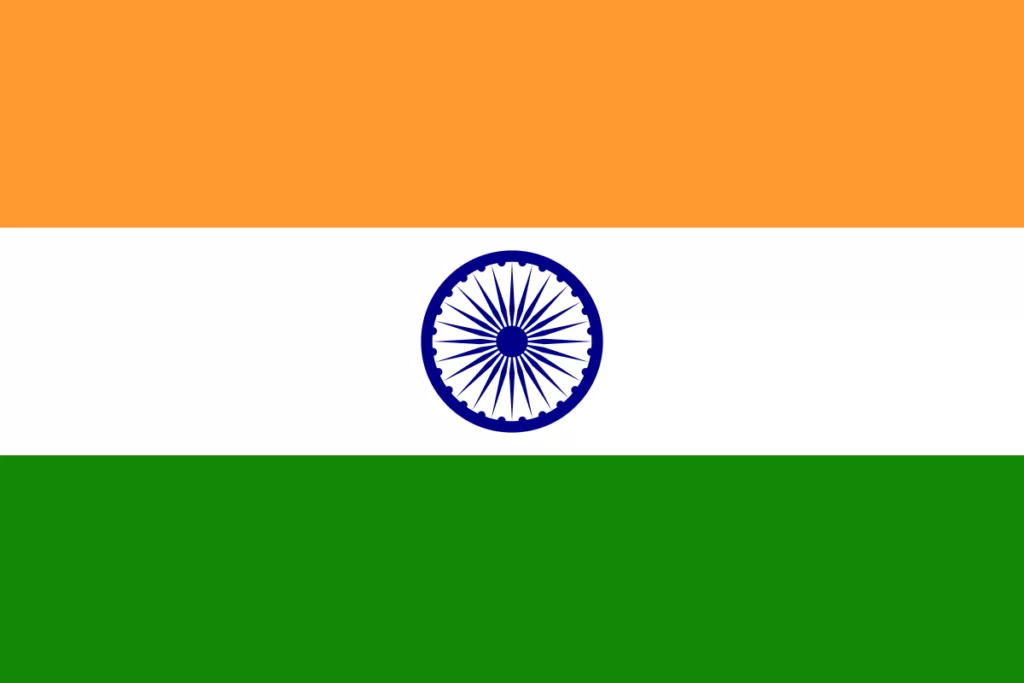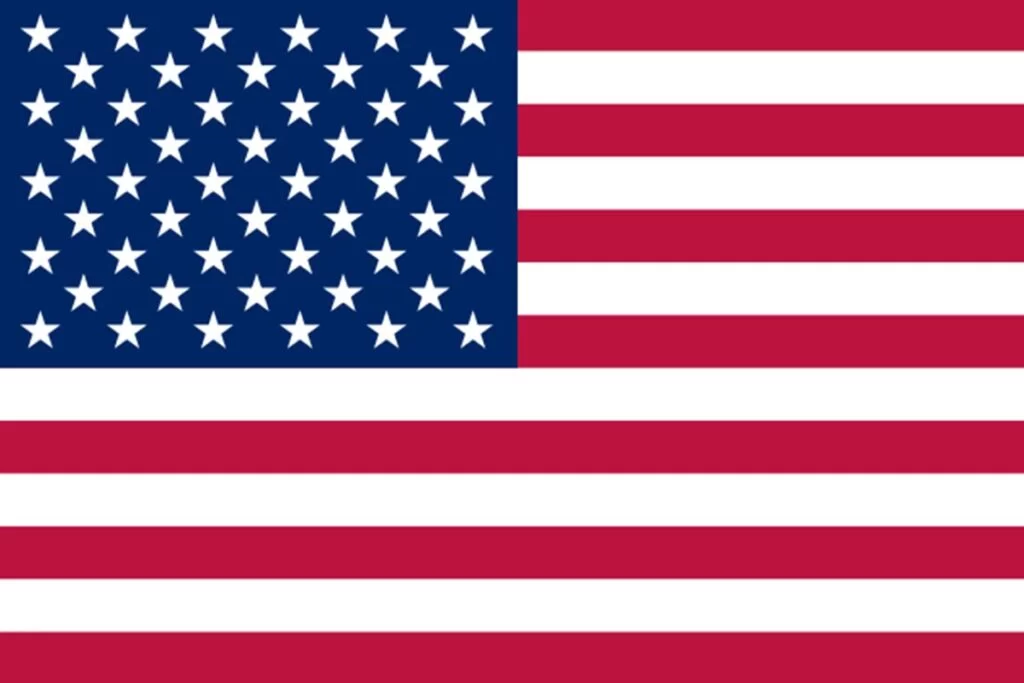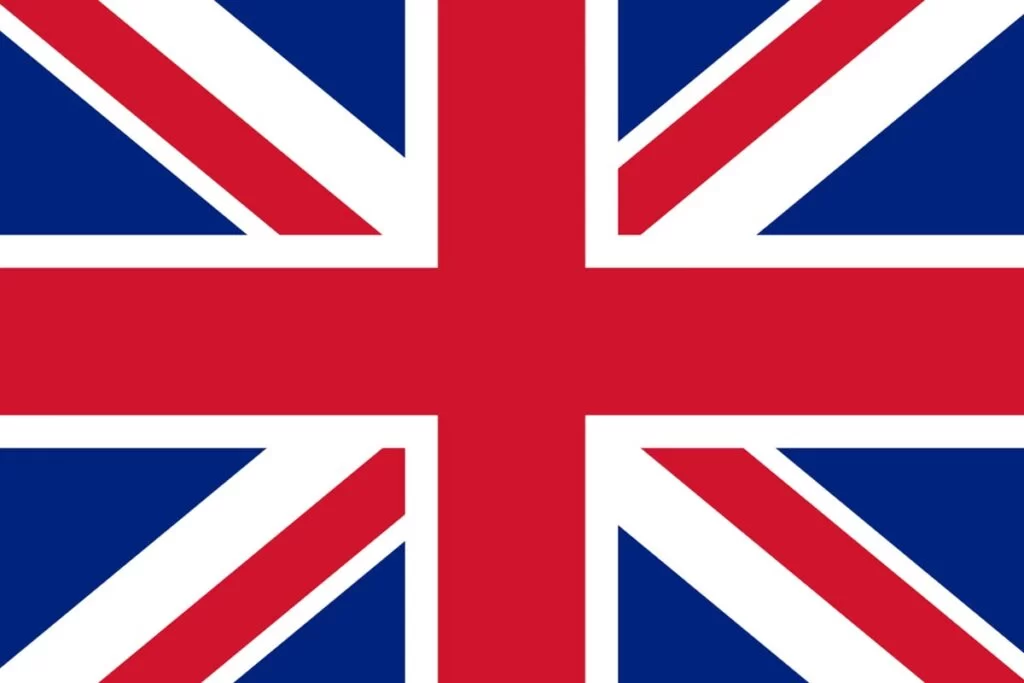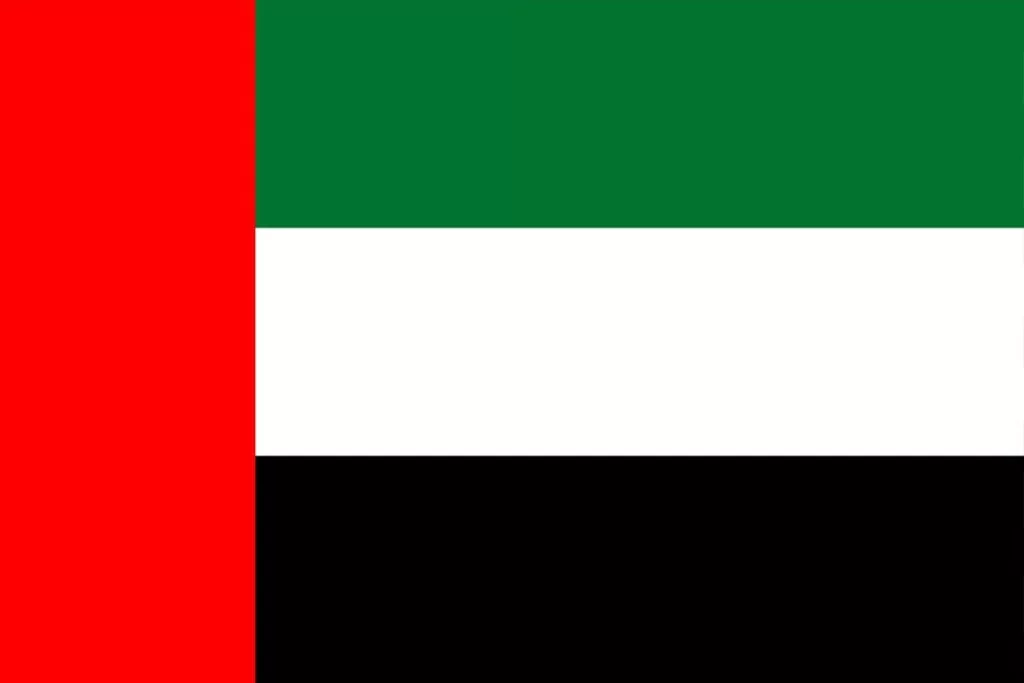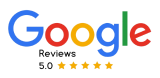Freshsales to Zoho CRM Migration: Needs & Processes To Know
No matter the size of your business, it is essential to have a good CRM system. CRM software will allow you to interact with your clients. In today’s digital age, staying ahead of competitors is difficult without the right technology. Besides its services, the CRM has become the most important part of any company’s success. There are two strong CRMs available in the market today. Both of them have some drawbacks. For example, if you want high-quality lead generation, you might want to migrate data from Freshsales to Zoho.
This blog will explore how you can easily migrate data from Freshsales to Zoho CRM.
What is Zoho CRM?
Zoho CRM has journey orchestration, sales process management, and workflow automation features. Zoho CRM maintains marketing teams, including lead nurturing, event management, and customer segmentation.
What is FreshSales CRM?
Freshsales is a sales-focused CRM designed by Freshworks, which has also designed separate CRMs for customer service and marketing.
It offers a user-friendly interface and several features and integrations to drive sales growth.
Why You Need Migration from FreshSales to Zoho CRM
Migrating from Freshsales CRM to Zoho CRM can provide your business a wide range of benefits. Let’s explore the advantages feature-wise:-
1. Contact and Lead Management
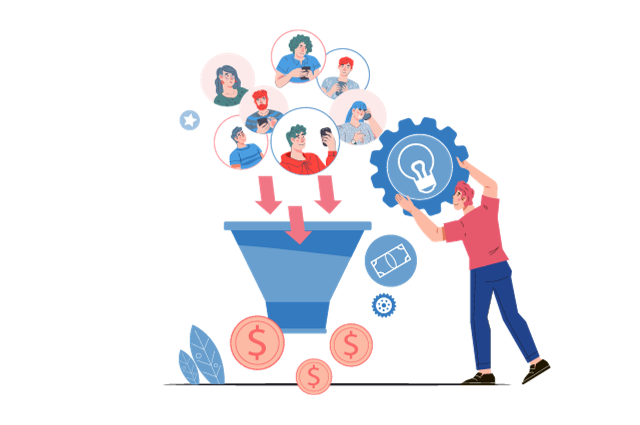
FreshSales provides basic contact and lead management capabilities, allowing you to store and organize contact information and lead management.
Zoho CRM offers more advanced contact and lead management features with customizable fields, lead scoring, and in-depth lead nurturing, helping you identify and focus on high-potential leads.
2. Sales Automation and Pipeline Management
Freshsales provides a straightforward approach to sales pipeline management without extensive customization options.
Zoho CRM provides a highly customizable sales pipeline, automated workflows, and process automation, allowing you to tailor your sales processes to match your business requirements precisely.
3. Reporting and Analytics
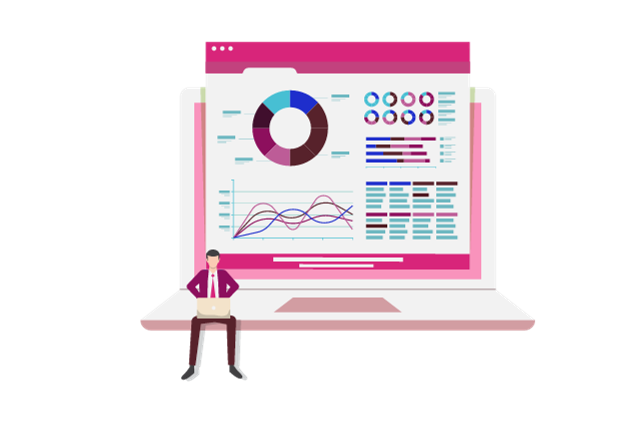
Freshsales offers basic reporting and analytics by providing insights into your sales activities, lead sources, and deal tracking.
But Zoho CRM offers advanced reporting and analytics tools, including AI-powered ZIA for predictive analytics and helping you to make data-driven decisions and optimize your sales and marketing strategies.
4. Integration with other Apps
Freshsales provides a comprehensive suite of integrations tailored to the individual Freshworks products. There are specific categories for users of Freshsales, as well as those for increased productivity, featured applications, and popular applications.
Zoho provides various integrations, which are broken down by location and purpose. Some of the most popular Zoho integrations are Shipping carriers, Payment gateways, Marketing Analytics, Accounting and taxes, and CRM Productivity.
5. Customer Support
Freshsales provides customer support, but it may not have as extensive experience
Zoho offers customer support and has a vibrant user community, providing users with resources, assistance, and an active platform for discussions and knowledge sharing.
6. Marketing Automation
Freshsales does not have in-built marketing automation features and requires integration with third-party marketing tools.
Zoho CRM can be integrated with Zoho MarketingHub, offering robust marketing automation capabilities, including email campaigns, lead nurturing, and customer engagement.
7. User Experience
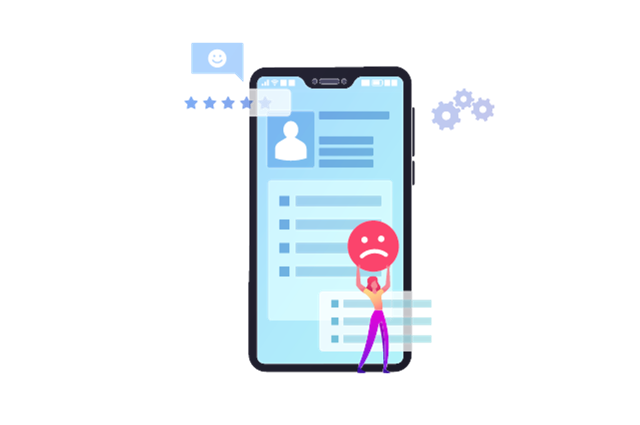
You might not be a good fit for the Freshsales platform if your CRM does not have sales-driven goals because it is designed exclusively for sales teams.
The user interface of Zoho is made for big sales teams and small organizations. If you have experience in sales, it is simple to comprehend and data-driven.
8. Email and Communication Integration
Freshsales integrates with email platforms by enabling you to track email interactions within the CRM.
Zoho CRM provides seamless email and telephony integration, allowing you to make and receive calls directly from the CRM, with call logs automatically linked to contact records.
9. Pricing
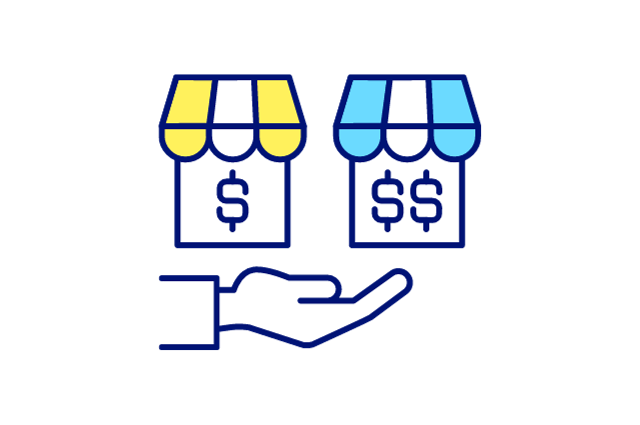
Freshsales offers a range of pricing plans, including a free plan for basic CRM needs, making it accessible for small businesses.
Zoho CRM also offers affordable multiple pricing plans catering to businesses and teams of all sizes. It can be cost-effective, especially when bundled with other Zoho Products, such as Zoho One.
10. Customization and Scalability
Freshsales offers limited customization options and may not be as scalable for businesses with complex needs.
Zoho CRM provides extensive customization features, including custom fields, modules, and page layouts, making it highly adaptable to various industries and scalable to accommodate your business growth.
How to Migrate Data from Freshsales to Zoho CRM Migration
First, you need to export your data from Freshsales in .csv format, but if your exported data is not in the .csv format, convert it into .csv format before starting the migration process.
Also, note that you can easily import the records from the front end of the module, but this will only work for one module at a time. If you want to build the relationship among the records, you have to import them in a specific order so that the names of the related lists will exist and be mapped precisely during the import.
For example, you would import Accounts before Contacts so that the Accounts exist and can be mapped as an Account name in the Contact profile when the Contacts are imported.
Now, the following steps are performed while migrating the data:
Zoho provides a helpful tool to make the migration process easy and efficient. This tool works as Set up > Data Administration > Import.
1. After reaching the page, select the ”Other CRM” option, as you have already exported .csv files.
2. After dragging all the .csv files, click Next, and you will see that the system will start working on importing and associating the files to their respective modules. If any files get missed during the association, drag and drop the file from the left panel of the unassigned files to the right panel of the module in Zoho CRM.
3. Map the fields for all the columns in your .csv file to fields in Zoho CRM. After mapping the fields and applying the correct formatting, a green checkmark on the left panel will be seen.
4. The final step is to start the migration by clicking the button.
At last, make sure to check all the records and whether the required relationships(like contacts and accounts) have been correctly imported. You can even undo the migration by Data Administration > Import > Import History Tab > Undo.
Yes, it was this easy to import your files to Zoho CRM.
Also Read: HubSpot to Zoho CRM Data Migration
Still get confused?
CRM Master’s Infotech is a Zoho Premium Partner and will help you in the data migration process from start to end.
Feel Free to contact our experts for professional assistance so you do not lose any of your essential data in the migration process.