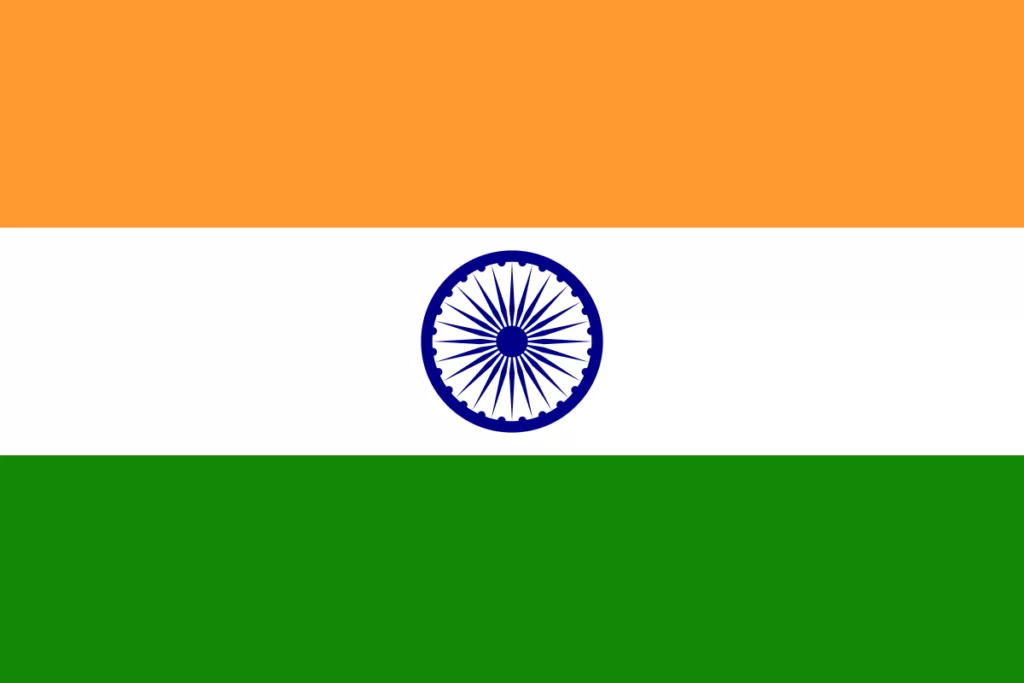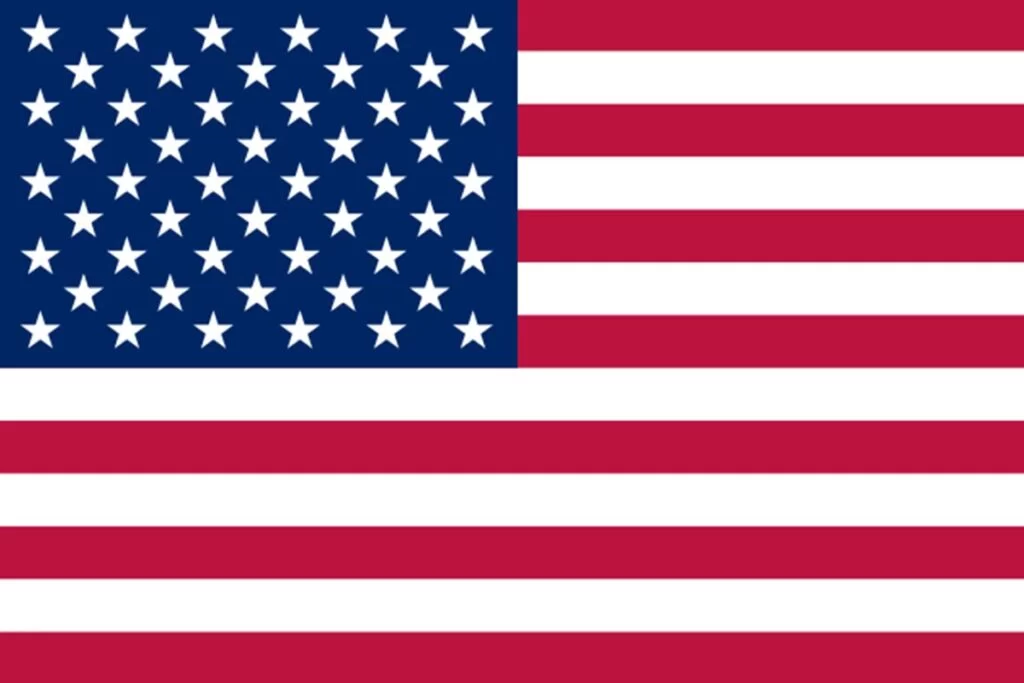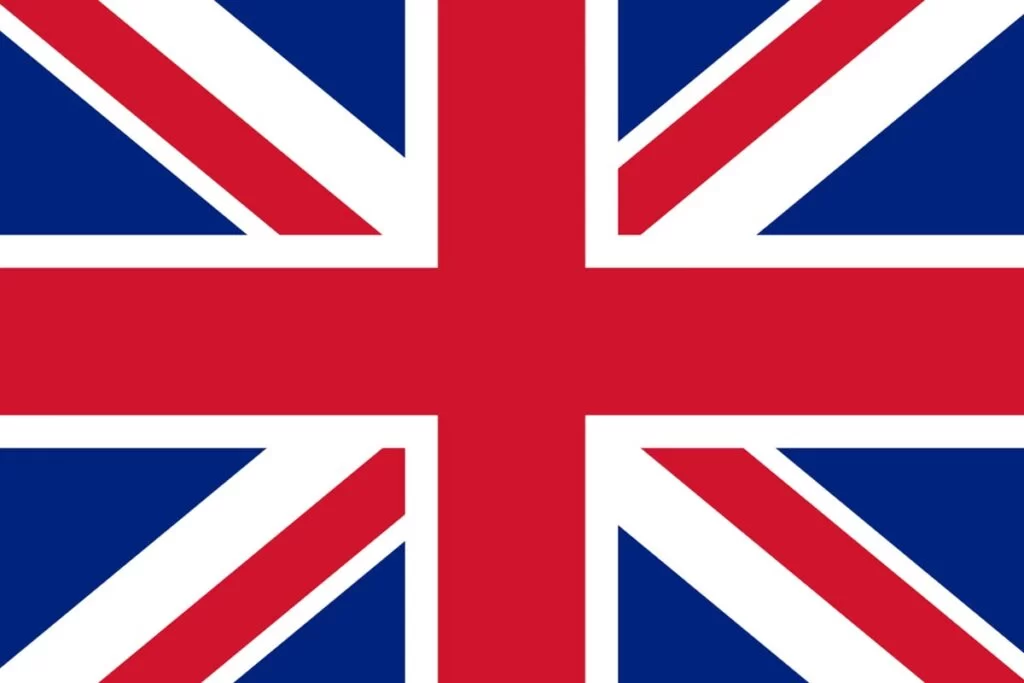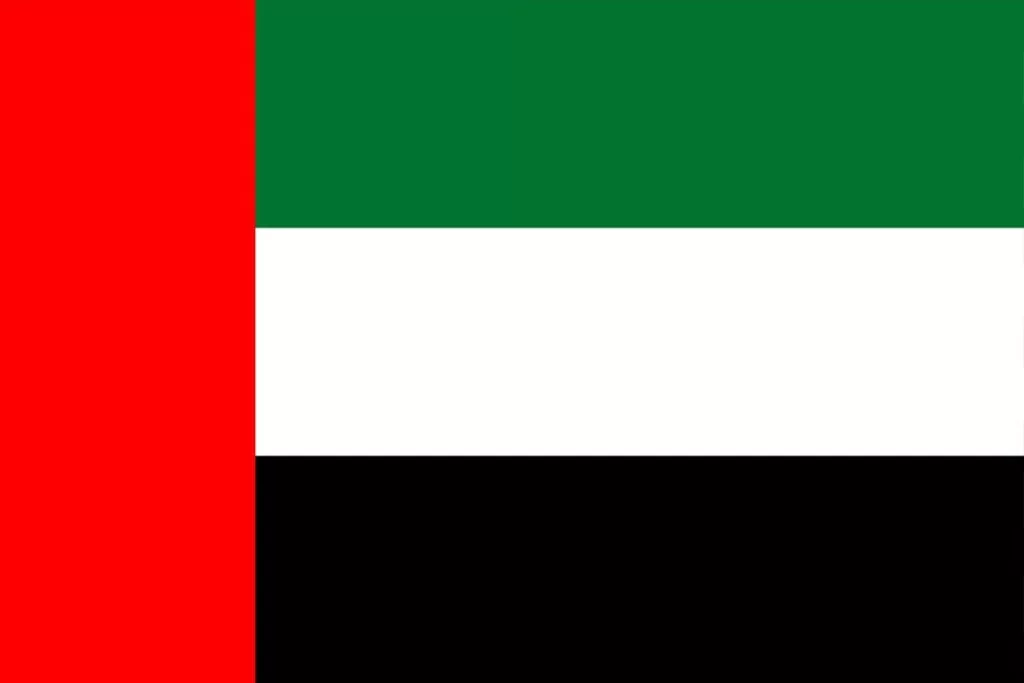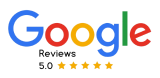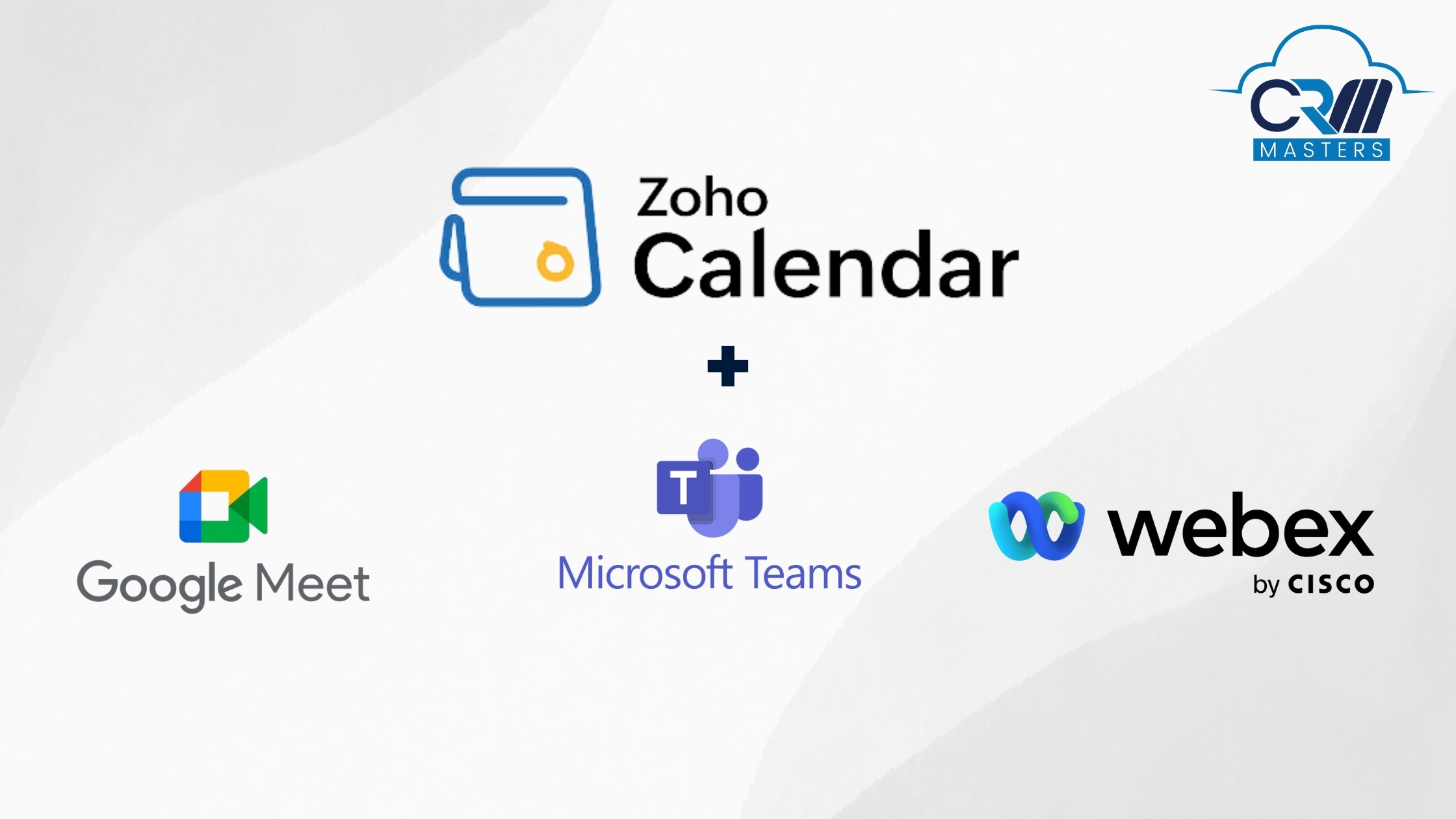
Zoho Calendar Integration with MS Teams, Google Meet, & Webex
Staying organised at work is important, especially when you have to collaborate with teams spread across different locations. Online calendars are no longer just scheduling tools—they are productivity hubs that bring teams together, regardless of time zones or communication preferences.
For hybrid and remote teams, seamless video conferencing is a necessity. That’s where Zoho Calendar’s latest integrations come in. Now, you can schedule and manage meetings directly within Zoho Calendar using Microsoft Teams, Webex, and Google Meet. Zoho Partner helps these integrations reduce the need to switch between multiple platforms, ensuring meetings are more effective and hassle-free.
Is Multiple Conferencing Integration Necessary for Businesses?
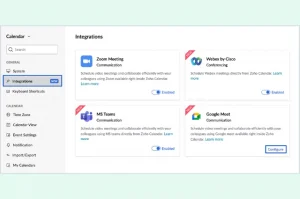
Imagine your project managers juggling between multiple clients and team members. One client prefers MS Teams, another relies on Google Meet, and your internal team conducts discussions on Webex. Constantly switching between platforms to set up meetings can be time-consuming as well as frustrating.
Zoho Calendar simplifies this process by integrating multiple video conferencing tools into a single platform.
It’s important for many reasons mentioned below:
- Schedule meetings on different platforms without leaving the Zoho Calendar.
- Reduce confusion by managing all your meetings from one place.
- Adapt to client’s preferred conferencing tools, improving communication and professionalism.
Also Read:- Cloud Telephony Integration with Zoho CRM
Different Meeting Conferencing Apps Integration with Zoho Calendar
1. Zoho Calendar with Microsoft Teams
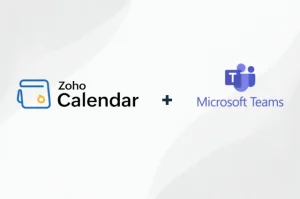
Microsoft Teams is a widely used collaboration tool for businesses. With Zoho Calendar MS Teams integration, scheduling a Teams meeting is as simple as creating a calendar event. This integration, Teams users can easily coordinate meetings without toggling between multiple applications.
Key Features:
- Select MS Teams as your conferencing option while creating an event, and a meeting link is generated automatically.
- Attendees receive an email with the meeting details—no extra steps are required.
- Join the meeting directly from your calendar with a single click.
- Your events sync with both Zoho Calendar and Outlook, ensuring you never miss a meeting.
Connecting MS Teams to Zoho Calendar
To use MS Teams with Zoho Calendar, follow these steps:
- Log in to Zoho Calendar.
- Go to Settings > Calendar > Integrations.
- Find MS Teams and click Configure.
- Click Authenticate and enter your MS Teams login details.
- Check the box “Allow this app to use my shared access permissions” and click Allow.
- Once verified, you’ll see a confirmation message, and your MS Teams account will be linked.
Now, when creating or editing an event in the Zoho Calendar, you can choose MS Teams from the Add Conference dropdown. You can also enable or disable this option from the integration settings. Contact Zoho Integration Partner for professional help and to integrate systems seamlessly.
2. Zoho Calendar with Webex Integration
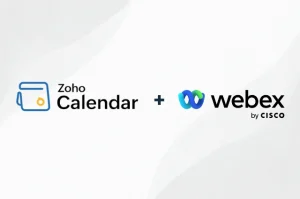
For organizations that use Webex for high-profile meetings and webinars, Zoho Calendar’s Webex integration brings added convenience to businesses. This integration is particularly useful for businesses that rely on Webex for their client interactions and large-scale conferences.
Here are some of the reasons to integrate Webex and Zoho Calendar
Key Features:
- Generate a Webex meeting link directly from the Zoho Calendar.
- Participants receive an invite with all the necessary details.
- Start your meetings effortlessly with a simple click from your calendar event.
Connecting Webex to Zoho Calendar
To use Webex with Zoho Calendar, follow these steps:
- Log in to Zoho Calendar.
- Go to Settings > Calendar > Integrations.
- Find Cisco Webex and click Configure.
- Click Authenticate and enter your Webex login details.
- Check the box “Allow this app to use my shared access permissions” and click Allow.
- Once verified, you’ll see a confirmation message, and your Webex account will be linked.
Now, when creating or editing an event in the Zoho Calendar, you can choose Webex from the Add Conference dropdown. You can also enable or disable this option from the integration settings.
3. Zoho Calendar Google Meet Integration
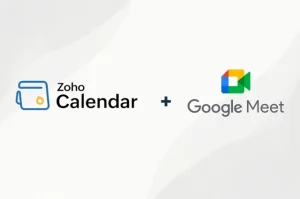
Google Meet is a preferred choice for many businesses due to its simplicity and accessibility. The Zoho Calendar integration with Google Meet ensures smooth scheduling and meeting arrangements. For teams that frequently use Google’s ecosystem, this integration makes it easier to coordinate and manage virtual meetings.
Key Features:
- Select Google Meet while setting up an event and the link is added automatically.
- Events sync with Google Calendar, keeping all the participants informed.
- Join Google Meet calls directly from the Zoho Calendar with a single click.
Google Meet Configuration in Zoho Calendar
By default, Google Meet is not enabled in Zoho Calendar. You can also enable or disable the Google Meet option in the Add Conference section when creating an event in the Zoho Calendar. To set it up, follow these steps:
- Log into your Zoho Calendar account.
- Go to Settings > Calendar > Integration.
- Find the Google Meet section and click Configure.
- Click Authenticate and enter your Google login details.
- You’ll be redirected to Google’s sign-in page—log in to authorize the integration.
- Once authenticated, your Google Meet account will be linked to Zoho Calendar, allowing you to schedule meetings seamlessly.
Also Read:- Zoho Vs Google Workspace
Integrate Now with CRM Masters!
Zoho Calendar’s integration with MS Teams, Google Meet, and Webex bring all your conferencing needs under one roof. When it comes to organizing meetings, sending invites, or joining calls, these integrations ensure that workflows are smoother without having to switch apps.
Contact CRM Masters for any professional help related to Zoho. We are a Certified Zoho Premium Partner, helping businesses with Zoho Implementation and Zoho Integration since 2016.