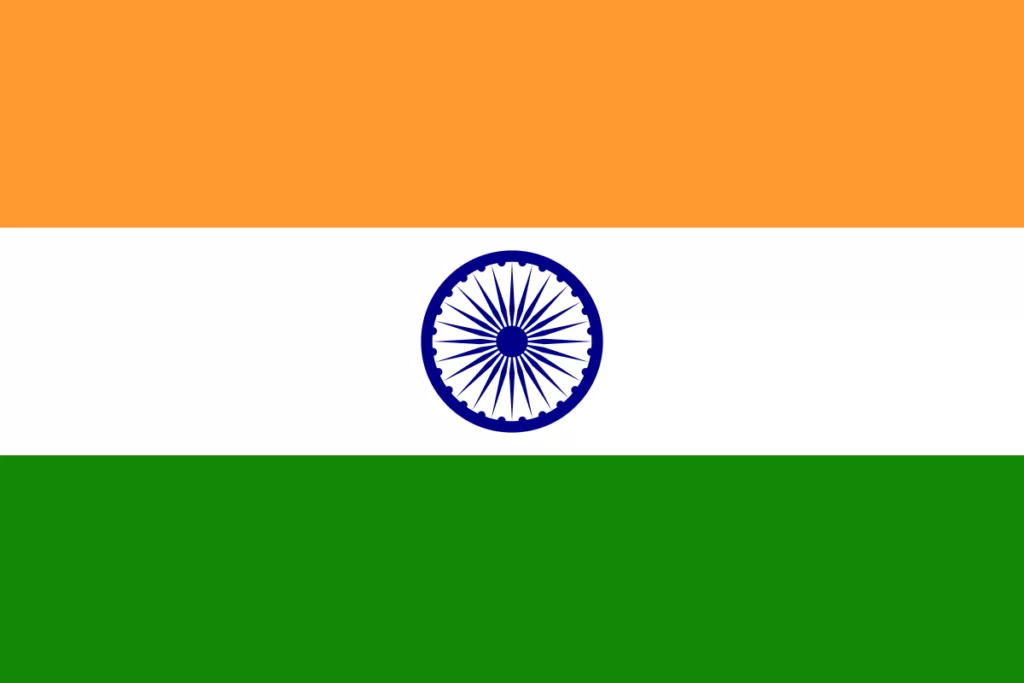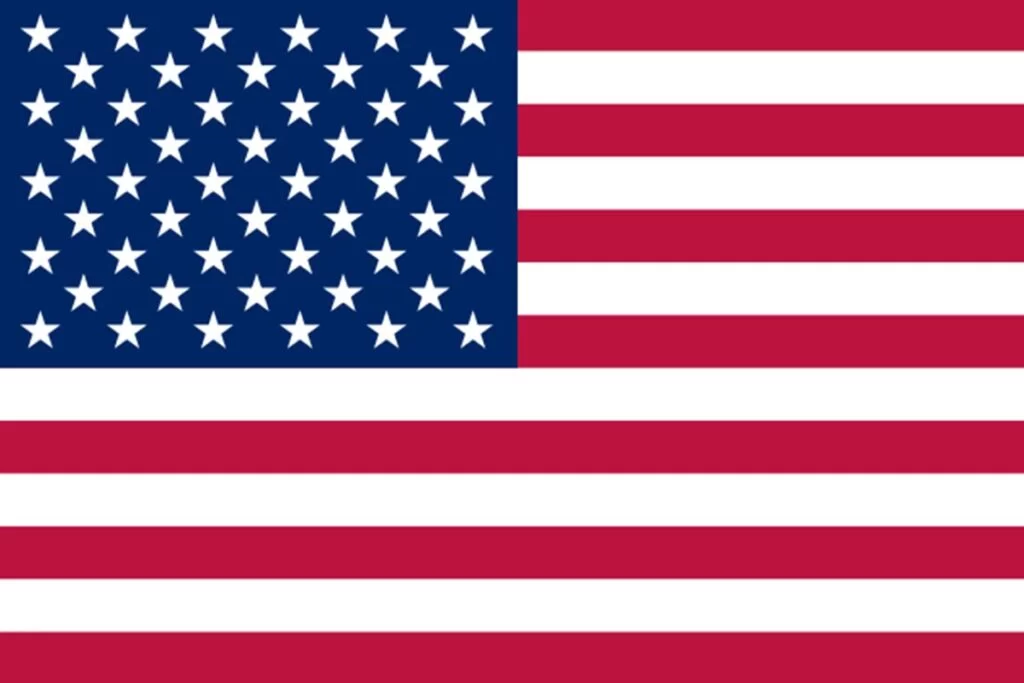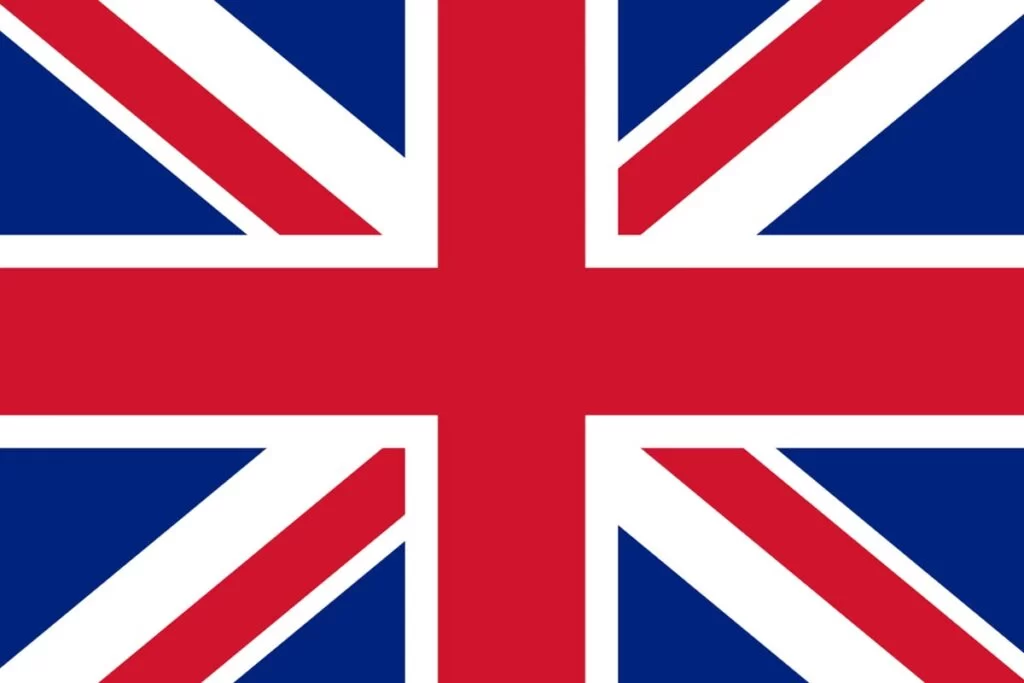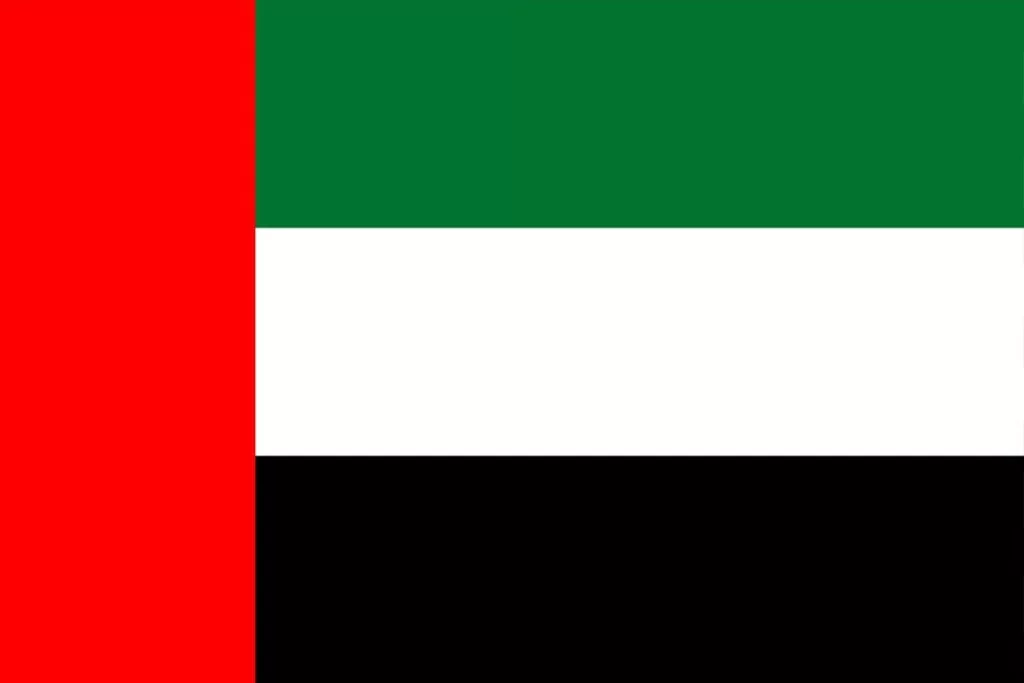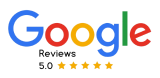How to Setup Zoho SalesIQ in Easy Steps
Setting up Zoho Sales IQ is a breeze with this easy-to-follow guide. Whether you’re an experienced one or new to website management, you’ll have Zoho Sales IQ up and running in no time.
This guide will walk you through each step to ensure you can take full advantage of Zoho Sales IQ’s powerful features and how to set up this tool to maximize its capabilities.
About Zoho SalesIQ
Zoho Sales IQ is a powerful tool designed to enhance customer engagement on your website. It provides real-time insights into visitor behavior, automates lead scoring, and facilitates seamless communication between your team and potential customers.
Top Features of Zoho SalesIQ
- Discover website visitor behavior with just a click.
- Automated lead scoring lets you find your most valuable leads.
- Automate Continual Operations
- Evaluate Performance & Enhance Results
- Organize Customer Communications Centrally
- Keep in Touch Anytime, Anywhere
How to Set up Zoho SalesIQ
Step 1. Log in to Zoho SalesIQ
- Visit Zoho.com/SalesIQ and click on the Sign-in button.
- Enter your email address and click on NEXT.
- Enter your password, then click SIGN IN to access your Zoho account.
- Alternatively, you can sign in using your Apple, Google, Microsoft, LinkedIn, Facebook, Twitter, Yahoo, or Slack accounts.
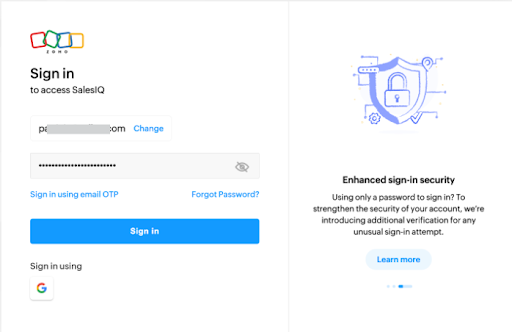
Step 2. Add Code to Your Website
Integrating SalesIQ code into your website lets you track and communicate easily with your visitors. The SalesIQ chat widget enables real-time engagement with your website visitors. Adding the SalesIQ code to your website is easy.
Follow these steps:
- Upon your first login, a pop-up will display the code needed for your website’s source code.
- Simply copy and paste this code to enable SalesIQ on your website.
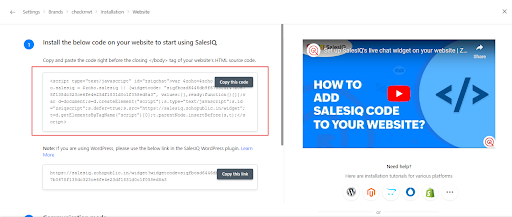
Step 3. Setting Up Your Live Chat Widget
Streamline Live Chat Window Flow
- In SalesIQ, go to Settings > Brands, select your brand, and click on Flow.
- Set Up Pre-Chat Forms:
- Pre-Chat Forms gather essential information from your visitors before they begin a chat.
- On the Flow page, click ‘Add Field’ to include the necessary fields.
- Drag and drop the fields you want visitors to complete before initiating a chat with your operators.
- To make a field mandatory, check the ‘Mark this field as mandatory‘ box on the right.
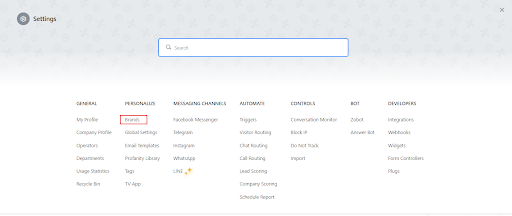
Associate Departments
You can route visitors from your website to their respective departments. For example, if a visitor initiates a chat from a technology-related webpage and has a specific technology query, you can direct their query to the appropriate department.
Only operators in that department will be able to see the incoming chat request. Ensure that each brand is assigned to at least one department.
Set Chat Notification Settings
In SalesIQ, you can automatically assign the incoming queries/ chats to available or designated operators. As a result, fewer missed chats will occur and a better percentage of chats will be answered.
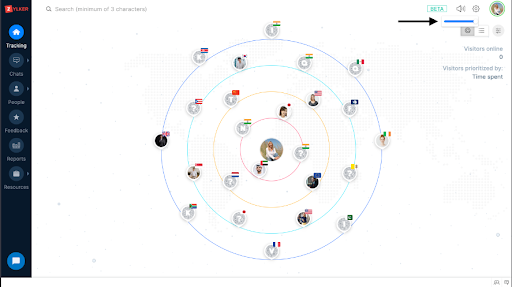
Step 4. Customized SalesIQ For You
Chat Widget Customization
You can configure the chat widget to appear as either a floating element or a static button. The button remains fixed in one position, while the float widget hovers over all website elements, making it easy for visitors to find even as they scroll.
Float Widgets
To personalize your float widget:
- Navigate to Settings > Brands > {Your brand name} > Personalization.
- Click on Stickers in the left-hand menu.
- Choose from various available float widget designs.
- To use a custom widget, click ‘Upload’ in the top right to upload your design.
- Scroll down to Widget Position to select the desired placement for your widget.
- Click Save in the popup to apply your changes.
Take a look at how the widget will look on your website
- On the Brands Personalization page, click the eye icon in the top right corner.
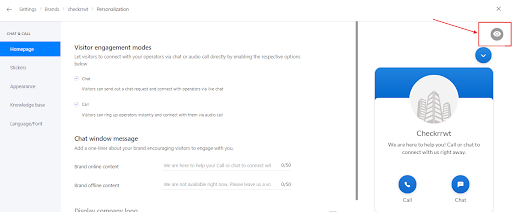
2. Next, click the “+” icon and add your website URL.
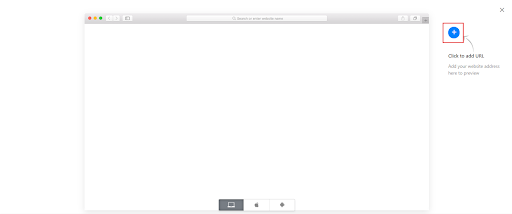
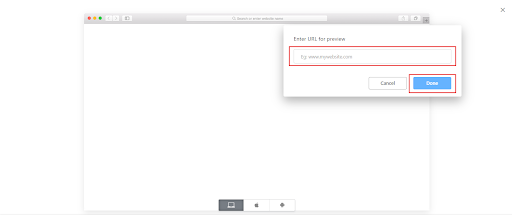
3. Use the bottom menu to toggle between different devices and see how the widget looks on each.
Step 5. Customise Chat Window
Go to Settings > Brands > {Your brand name} > Personalization, and then navigate to Appearance.
Chat Window Theme:
- Click the drop-down arrow to see all available themes.
- Select your desired theme and click ‘Save’.
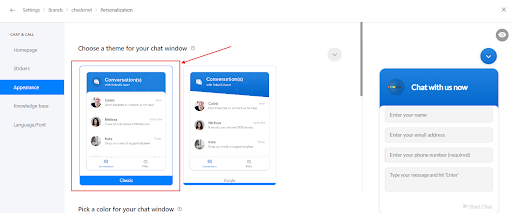
Chat Window Color:
- Scroll down to pick a colour.
- Choose from recommended colours or use the colour picker for a custom colour.
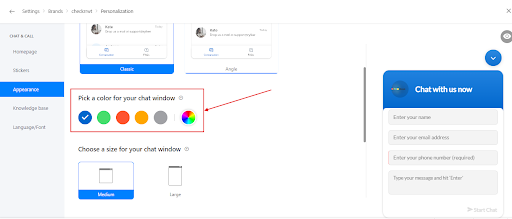
Chat Window Size:
- Scroll down to select Medium or Large.
- Choose Medium if you want to avoid covering website content.
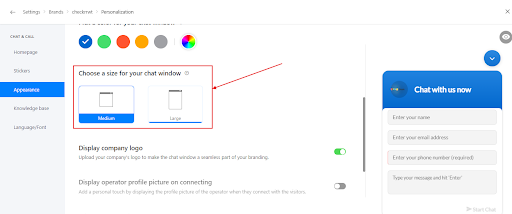
Display Company Logo:
- Opt to show your company’s logo in the chat window.
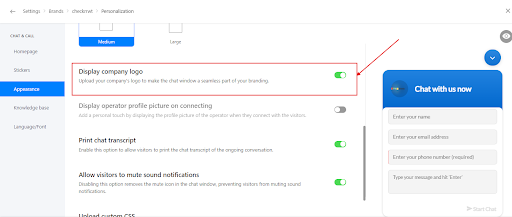
Display Operator Profile Picture:
- Enable this option to show the operator’s profile picture to visitors.
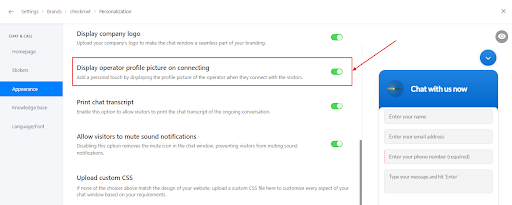
Upload Custom CSS:
- Click Upload to add your custom CSS file.
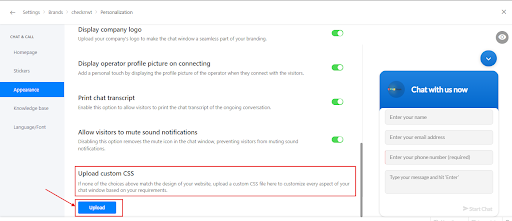
Customize Resources Section:
- Indicate self-service tools to users.
- Choose how to display articles: either by Category only or Show all as a list.
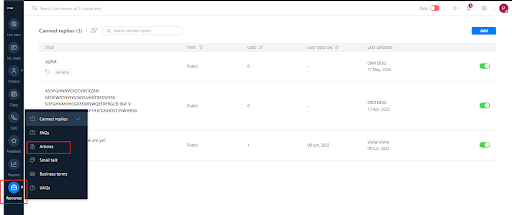
Step 6. Test Your Code
How to Conduct a Test Run?
Before making SalesIQ available to your visitors, test it on your website. This helps you understand its use case and make necessary adjustments.
How to Initiate a Test Chat as a Visitor?
- Publish your website with the SalesIQ code.
- Open your website and click on the SalesIQ widget.
- Enter your details in the input field and send a chat message.
- In your SalesIQ portal, you will receive an incoming message. Click Pickup to start the conversation.
- A new live chat window will open automatically. Send a response message to check if the user receives it on the website.
- Test advanced features like Audio Calls, File Sharing, and Screen Sharing (if enabled).
How to Initiate a Test Chat as an Operator?
- When identifying a prospect or potential customer, send a chat invite.
- In the Rings view, click on the visitor icon.
- A proactive chat window will open. Type your message in the Enter your message here input field and click Send.
- You’ll receive the message on your website.
Your SalesIQ portal is now ready to engage with your visitors!
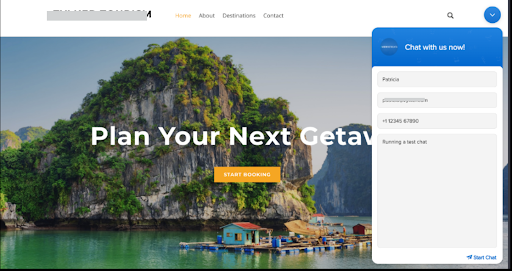
Conclusion
The features of Zoho SalesIQ include live chat, real-time tracking, lead scoring, and reduced bounce rate, thereby increasing conversion rate through understanding and engaging visitors at the right time. If you are looking to bring SalesIQ into your business for advanced AI features and to deliver a personalized experience.
Contact CRM Masters for the Best Zoho Implementation Services, a Zoho Premium Partner, we help you achieve your business objectives with Zoho SalesIQ.
Embrace the power of Zoho SalesIQ with us.