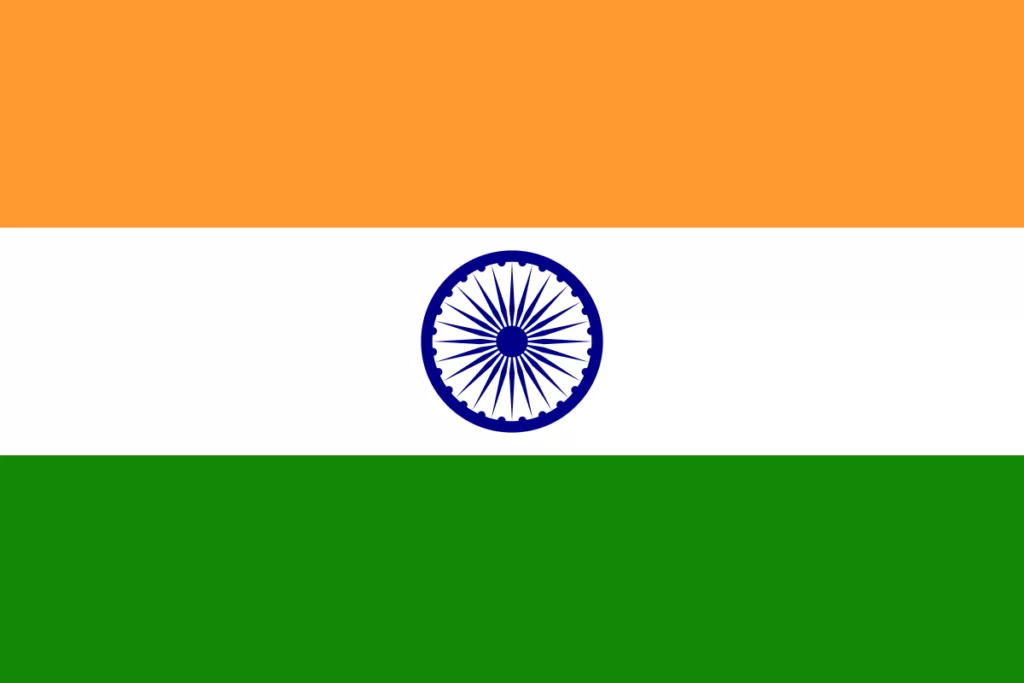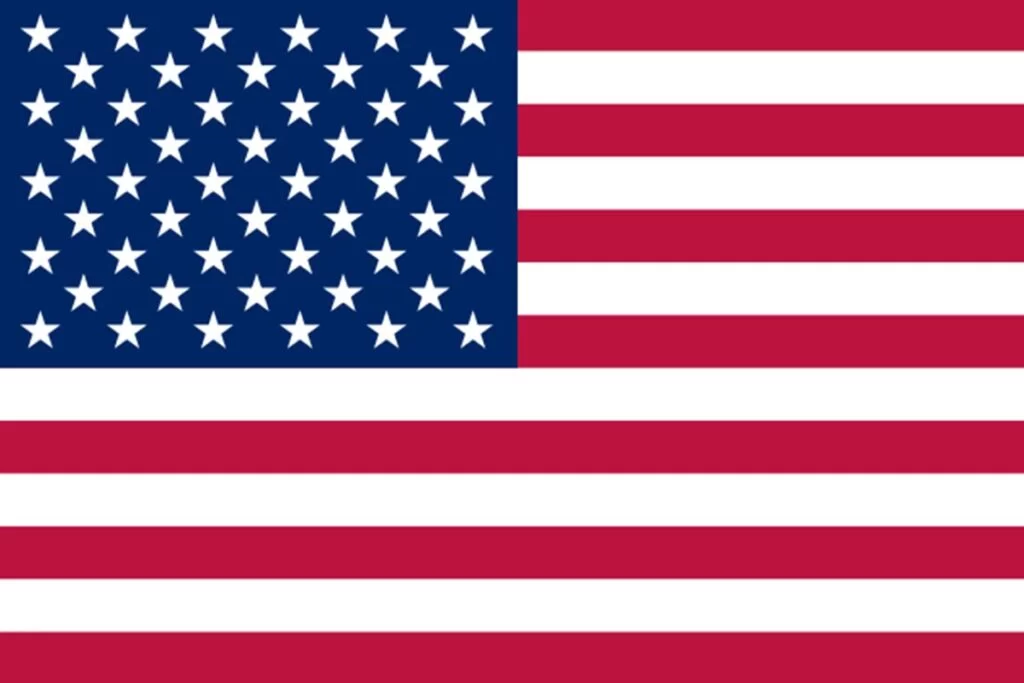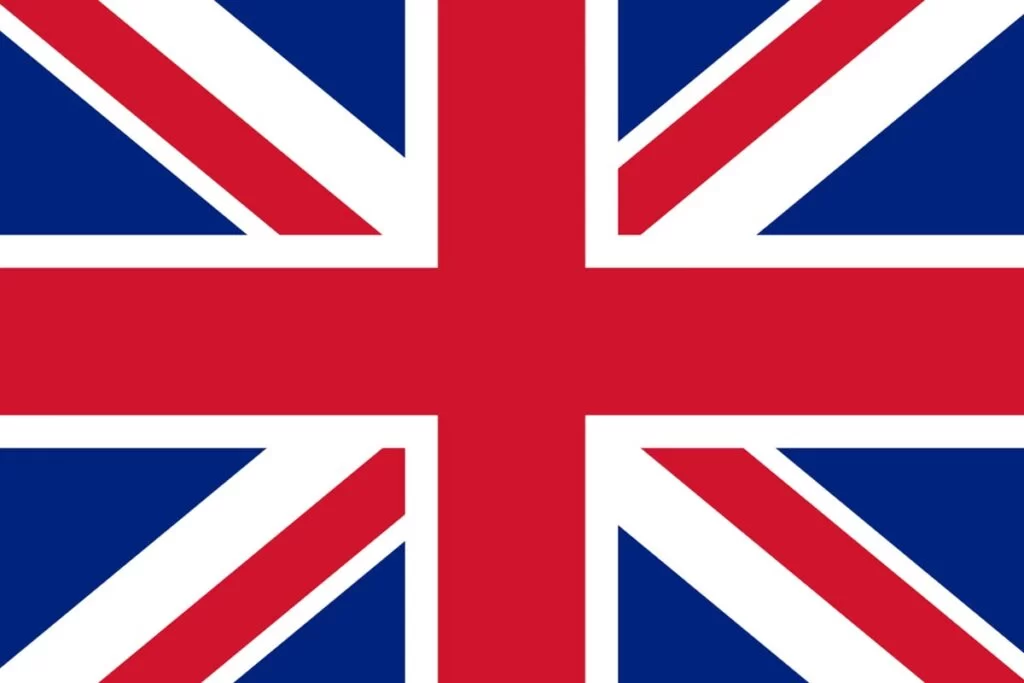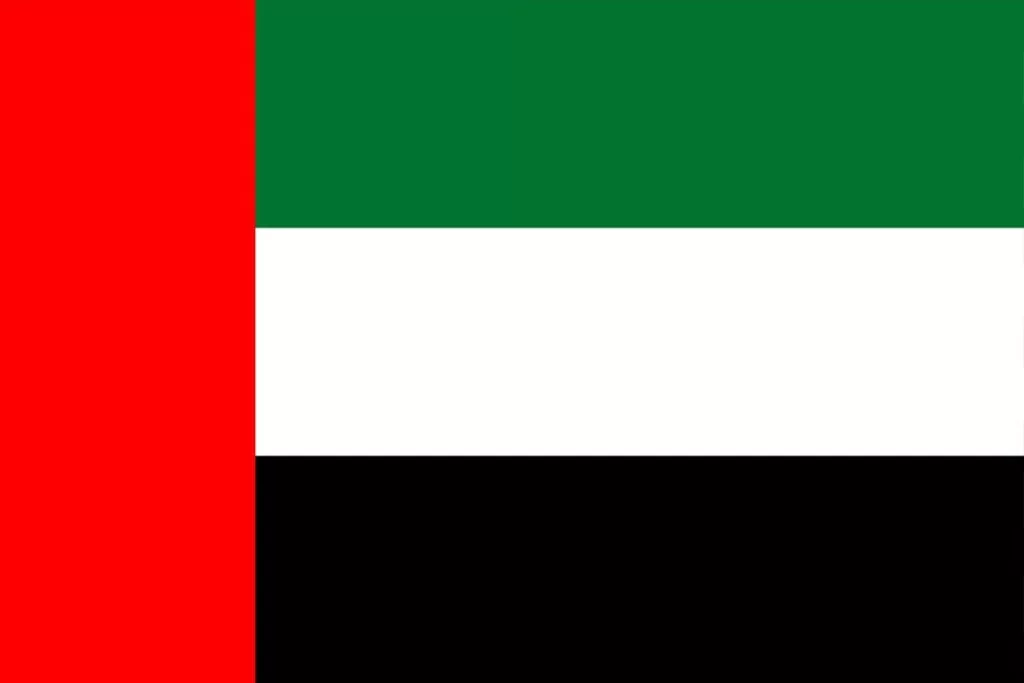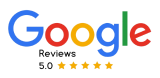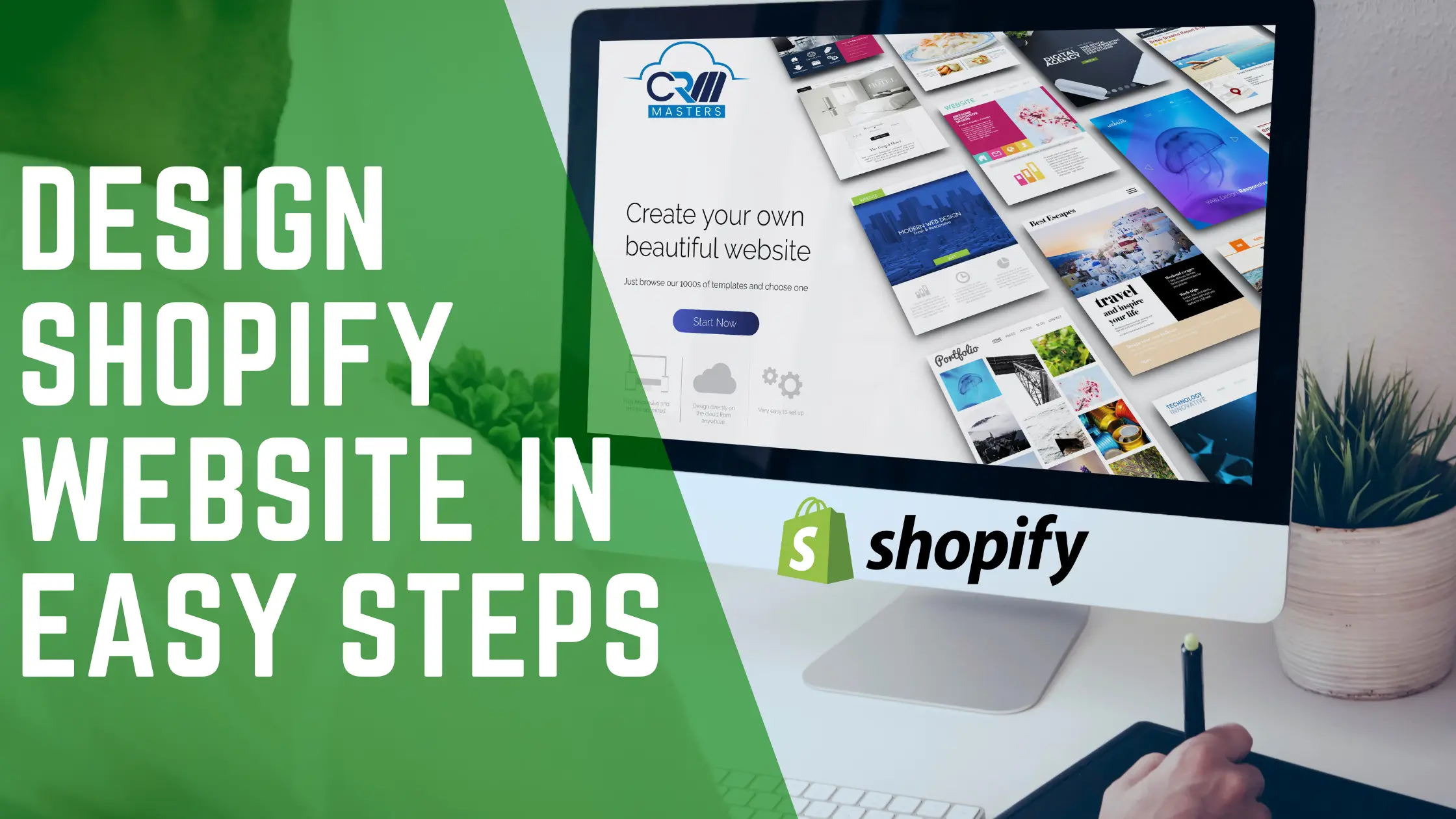
How To Design a Shopify Website in 10 Steps
Design a Shopify website plays a key role for companies that want to build their online presence. Website creation tools simplify the process of designing pages that showcase your brand. These tools also offer business features, such as shipping options and online payment systems, along with marketing capabilities.
Shopify is best for both new startups and well-known brands, offering easy-to-use tools for building a professional and operational online store. You can design a website that captures your brand essence, enhances the customer’s shopping journey, and boosts sales by following a step-by-step approach.
In this blog, we will learn the 10 essential steps to design a Shopify website that stands out and delivers a seamless user experience.
How to Design a Shopify Website in Easy Steps
1. Create Your Shopify Account
The first step is to inform Shopify about your business and provide the required credentials to create an account on the website. You can start by clicking on the free trial option on the website’s homepage. As a necessity, you will require an email address, a strong password, and your store name to open a Shopify business.
Fill in every detail on the address page. This section ensures you get your payment after fulfilling all the legalities when you start the business.
2. Build your Dashboard
The dashboard helps you customize your store and has a menu option that includes Orders, Products, Customers and more. It will provide you with an interactive step-by-step guide.
3. Customize your Website with in-built Themes.
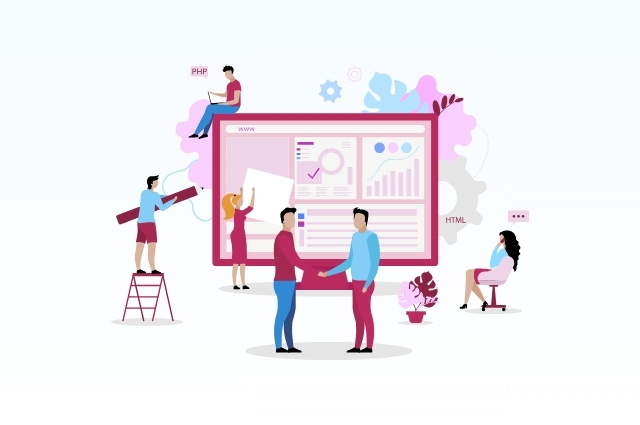
In the third step, you can modify the theme of your website and add a logo relevant to your brand. Shopify helps you browse free themes and see whatever they match your brand. You can also add more products to your store.
Also, you can find some premium themes that cost more. But don’t worry; your dashboard offers free theme choices, too. Shopify stands out from other online store builders by showing you pre-made Shopify stores for each theme. This helps you picture what your store could look like. You can see how different features look and work on a real website, which gives you a clear idea of what’s possible.
4. Use the Customizer
Creating a unique online store is key to differentiating yourself and providing top-notch customer service. If you’ve never edited a website, it’s easy. Shopify is user-friendly and makes designing simple.
To edit your store, go back to the online store section in the left menu, then click on the theme you added and select customize. This will start the online store theme editor in a new window. On the left, you can edit text and add buttons and images. On the right, you see your store design in real-time as you make changes.
This format avoids mistakes that dragging and dropping can lead to and makes it easier for you to design and make changes quickly.
After that, it’s time to add your products and services.
5. Add Your Products and Services
Once your site design is perfect, it’s time to begin showcasing your products or services to your visitors, inviting them to make purchases.
To begin, you’ll need to exit the design editor by clicking the exit icon located at the top left corner of the page. This action will return you to your main Shopify admin dashboard.
Click on the “Products” link and add your products. By clicking to add your products, you’ll be presented with a full page dedicated to your first product. This page offers a variety of options, including the ability to add a title, description, product type, price, and images, among other features.
6. Organize Your Products
You can offer products and services ranging from t-shirts to coaching packages. Consider organizing them into specific groups or collections to keep order organized.
This step is important because the easier it is for your customers to find what they are looking for, the more likely you are to buy. Go back to your Shopify admin page and get started. Go to the “Products” section, then select the “Collections” link. On collection page, click on the “Create Collection” button in the top right corner.
Here, you can name your collection and add any additional information about your product groups. You also have the option to configure Shopify to automatically add products to these collections based on specific criteria. If you decide to use collections, it’s important to choose a theme that allows you to include an image as a symbol of your collection. This adds professionalism to your store.
7. Set Up Your Shopify Store Email
Coupons, giveaways, contests, and staying current with customer requests all share a common thread: they’re all done through email-based performance. So when it comes to communicating with your customers, email is probably the channel of choice.
Email isn’t just for your customers. If you have employees, you can also have direct reports from your employees and you.
8. Configure Payment Settings
You need to add a payment provider to your website in this step. It allows you to receive orders and process payments. The Complete Account Setup option helps you go through the steps to link your bank account and add credentials. This is an important requirement for your application’s approval.
Open your Shopify admin dashboard, select Settings, and find Payments in the left menu. Click on Activate Shopify Payments to set it up. If you want to accept payments from PayPal or other providers, choose that option below the button.
9. Your Online store is ready
You need to select a pricing plan and publish your shop in order to go live. You can create discounts, link apps, and handle your inventory right from the dashboard.
Talking about security, you can keep your payment details and business data safe with Shopify. The payment services offered by Shopify are Payment Card Industry or PCI compliant. It also supports 3D Secure checkouts but does not include any third-party merchant or payment provider. As soon as you create your online store, Shopify can automatically accept all kinds of payment methods.
10. Shopify Marketing
Shopify can help you get started with your marketing campaign by clicking on Marketing on the left side of your admin dashboard.
This feature allows Google and Facebook to advertise and track their success in one place. Click on Create Campaign in the upper right corner. Here, you can select suggested campaigns such as ads, emails, social media, and SMS campaigns on Shopify.
Choose a platform for your new online store. Whichever method you use, there are simple steps to follow to set it up.
From Shopify marketing, you can remove, change, or stop campaigns, and save them for future use. Remember, it takes time to master marketing, so be patient and keep trying.
Conclusion
Developing a Shopify website requires a series of strategies to ensure that your online store is both visually appealing and functional. By following the 10 steps outlined, you can create a website that reflects your brand identity and improves the customer experience. From choosing the right theme to optimizing the layout to how to optimize SEO and add the necessary apps, every step plays an important role in building a successful eCommerce platform If you plan well your Shopify website can be a powerful tool to grow your business and drive sales.
We are a certified Shopify experts and specialize in helping businesses to create customized Shopify websites that meet their unique needs.
Ready to take the next step in building your online store?
Contact us today for expert assistance and get started on your journey to eCommerce success!