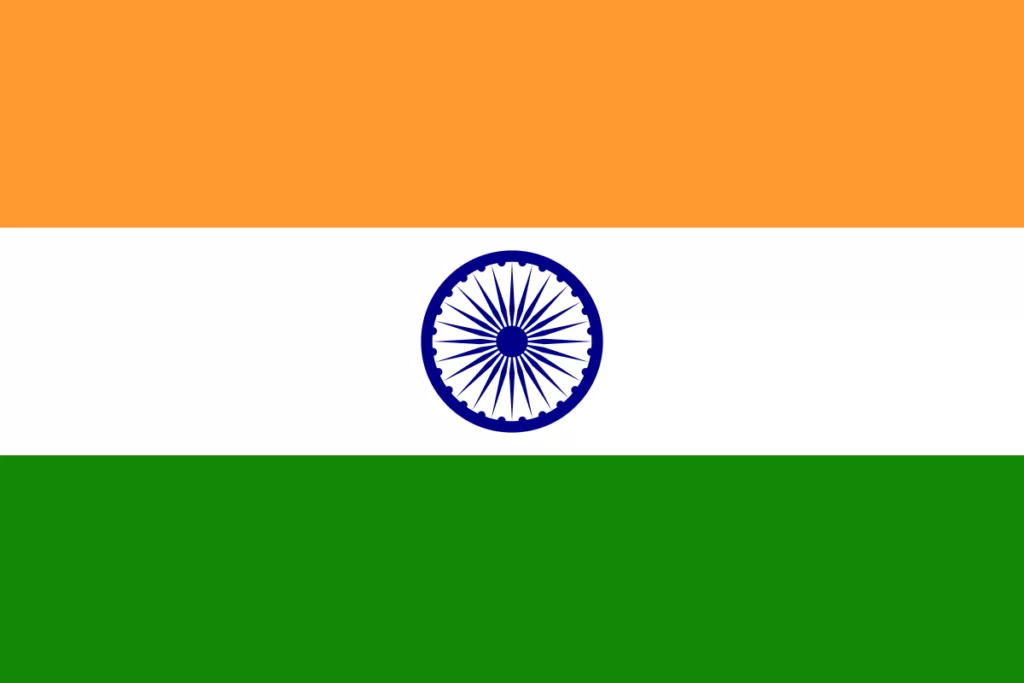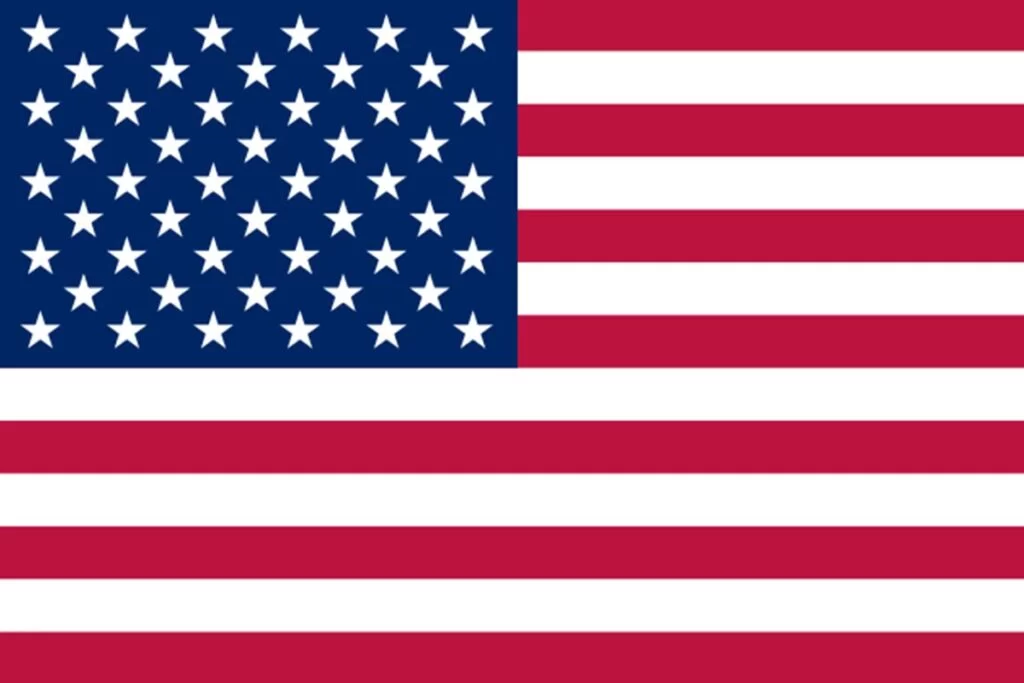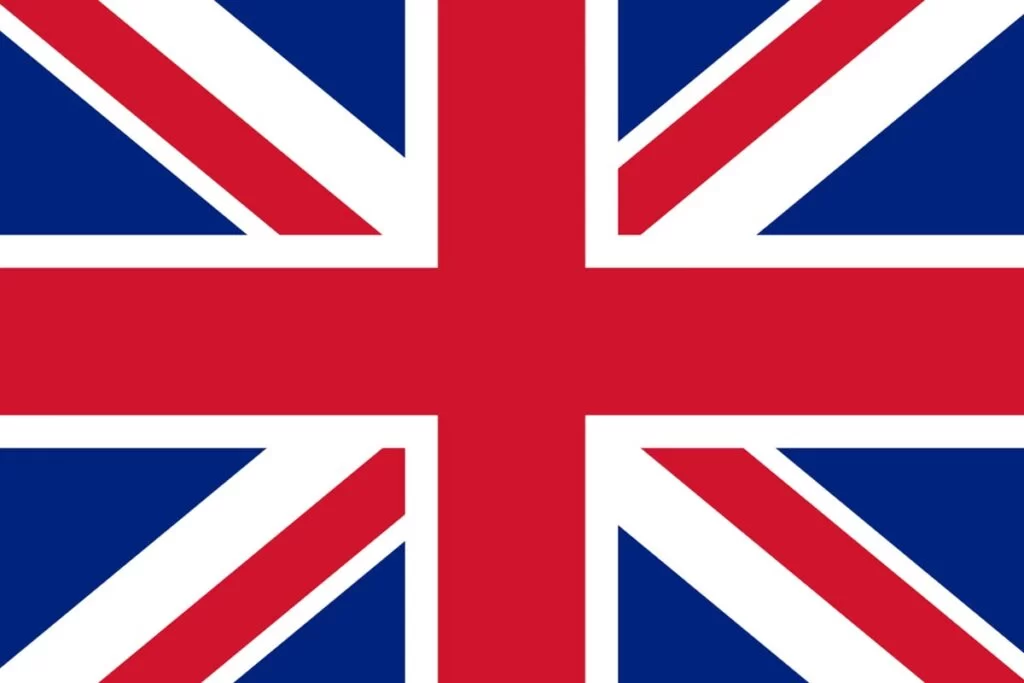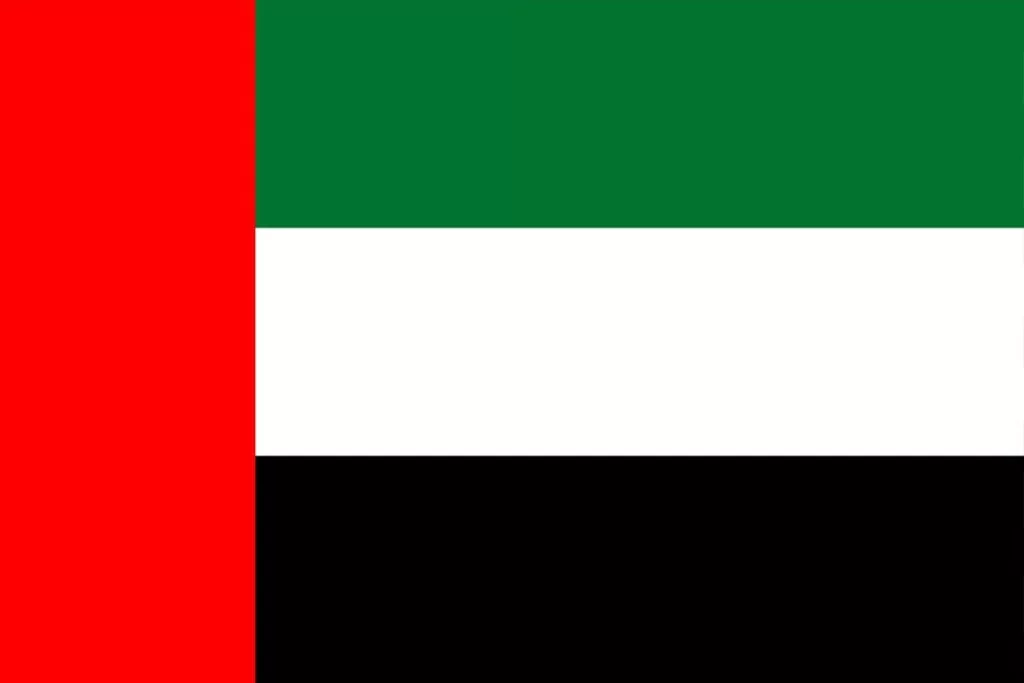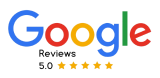Shopify Mobile Optimization Checklist for 2025
Imagine your customer scrolling through Instagram and coming across a beautiful dress from a Shopify Mobile store. You tap on the link, only to find a painfully slow website, a clunky layout, and buttons that don’t quite work. Frustrated, you close the tab. Your brand just lost a potential customer–all because Shopify mobile optimization was overlooked.
Nowadays, mobile commerce isn’t the future—it’s the now. With more than half of e-commerce traffic coming from mobile devices, ensuring your Shopify store performs flawlessly on smartphones is no longer a luxury—it’s a necessity.
Even Google thinks so! With mobile-first indexing, the mobile version of your store is now the primary version considered for search engine rankings. If your Shopify store isn’t optimized for mobile, you’re not just losing sales—you’re risking visibility altogether.
So, how can you ensure your Shopify store is mobile-friendly and provides a seamless experience? Let’s dive into the best practices for mobile optimization on Shopify and how a Shopify Development Company can help you in this.
Top 11 Ways to Improve Shopify Mobile UX
1. Start with Responsive Design

Responsive design is the backbone of a mobile-friendly website. It ensures your Shopify store adapts beautifully to all screen sizes—desktops, tablets, and smartphones—without creating separate versions.
Most Shopify themes are responsive by default, but that doesn’t mean your work is done. Always test the mobile version of your store:
- Use Shopify’s theme customizer to preview on various screen sizes.
- Check your store on your actual mobile device.
- Make sure navigation is simple, and text is easy to read.
- Avoid cropped images and check that key content is visible and legible.
2. Simplify Navigation for Smaller Screens
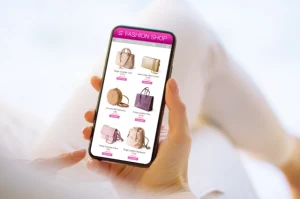
Navigation is one of the most important parts of the mobile shopping experience. On smaller screens, users need a clear path to find what they want—fast.
Here’s how to create intuitive mobile navigation:
- Keep menus simple and focused—limit top-level items to key categories.
- Use dropdown menus or a hamburger menu to neatly tuck away extra links.
- Add a search bar at the top so users can easily find what they need.
- Enable a sticky header that includes key links like the cart or checkout.
If users can’t find what they’re looking for in a few taps, they’ll leave. A smooth navigation structure increases engagement and keeps customers browsing.
3. Optimize Shopify Mobile Images and Videos
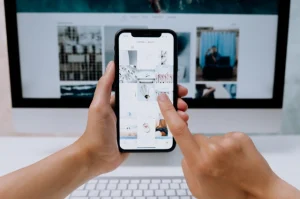
Visuals are essential for selling online—but large image and video files can kill your mobile load speed. So, it is very important to optimize your Shopify store’s speed.
Ensure your visuals enhance, not hinder, the user experience:
- Use tools like TinyIMG or Bulk Resize Photos to compress images.
- Stick to a max image size of around 200 KB.
- Use appropriate file types: JPEG for photos, PNG for text or graphics, and WebP for optimized web visuals.
- Set image dimensions to prevent layout shifts.
- Use lazy loading to load images only when users scroll to them.
This is why Shopify Image Optimization is necessary to make sure all visuals fit within screen boundaries and don’t require horizontal scrolling. Your mobile audience expects speed and style.
4. Speed Up Your Shopify Mobile Site
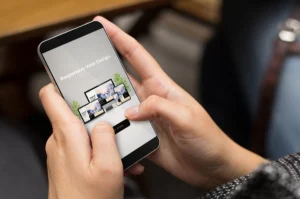
Mobile users are notoriously impatient. If your site takes more than a few seconds to load, bounce rates soar.
Here’s how to improve mobile speed:
- Compress images and remove unnecessary animations or elements.
- Minify CSS, JavaScript, and HTML to reduce file size.
- Use a Content Delivery Network (CDN) to load content faster across global locations.
- Enable browser caching so repeat visitors don’t have to reload everything.
- Choose a lightweight, fast Shopify theme designed for speed.
- Prioritize loading of above-the-fold content (logo, menu, hero section).
- Consider using AMP (Accelerated Mobile Pages) for product or blog pages.
Every second counts. Faster pages = more sales.
5. Design Thumb-Friendly CTA Buttons
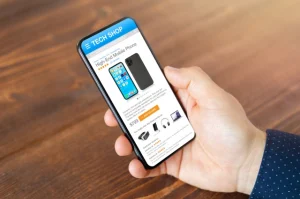
Call-to-Action (CTA) buttons are where conversions happen. But on mobile, small or poorly placed buttons can ruin everything.
Here’s how to make CTA buttons mobile-friendly:
- Make them large enough to be tapped without zooming (minimum 48px).
- Use contrasting colors to make them stand out.
- Include clear, actionable text like “Buy Now” or “Add to Cart.”
- Use sticky CTAs that remain visible while users scroll.
- Leave enough white space around buttons to avoid mis-taps.
- A great mobile CTA button is unmissable, clickable, and leads to action.
6. Choose Readable Fonts and Text Sizes

Reading on a mobile device is a different experience. Small fonts or dense text blocks can make users abandon your store quickly.
Tips to improve readability:
- Set your font size to at least 16px for body text.
- Choose clean, mobile-friendly fonts like Arial, Open Sans, or Helvetica.
- Break large paragraphs into short, scannable chunks.
- Use headings and bullet points to highlight key information.
- Avoid jargon and keep copy concise.
When your text is easy to read, users stay longer and are more likely to take action.
7. Use Pop-Ups Strategically

Pop-ups can be useful—but on mobile, they can easily frustrate users if not used carefully.
Mobile-friendly pop-up tips:
- Use only when necessary (e.g., exit intent, time-limited offers).
- Keep them small, centered, and easy to close.
- Delay their appearance by a few seconds after page load.
- Avoid pop-ups that block core content.
A well-timed pop-up can boost engagement, but too many will drive users away.
8. Create a Smooth Layout Experience

Mobile users need stability. A shifting layout or inconsistent design can break trust and usability.
To maintain layout consistency:
- Fix image and video sizes to prevent layout shifts.
- Avoid loading new content above the fold that pushes everything down.
- Use CSS transitions for smooth animations and hover effects.
- Stick with single-column layouts for easy vertical scrolling.
- Predictability makes your mobile site feel polished and professional.
9. Streamline Checkout Process
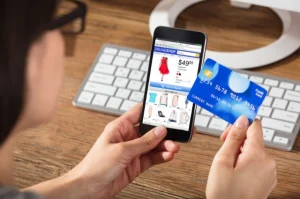
The mobile checkout process should be as fast and painless as possible. A long or confusing checkout leads to abandoned carts. It is important to choose simple and easy Shopify Payment Methods.
Simplify mobile checkout by:
- Removing unnecessary fields.
- Using autofill and autocomplete to reduce typing.
- Supporting mobile wallets like Apple Pay or Google Pay.
- Designing a single-page checkout or reducing the number of steps.
- Making sure the entire checkout flow is responsive.
The easier it is to buy, the more likely your customers will complete their purchase.
10. Design Clean and Efficient Mobile Forms
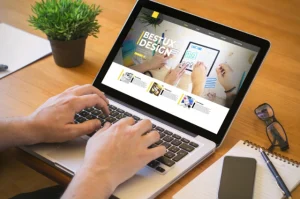
From contact forms to product filters, forms are common in Shopify stores. On mobile, they must be ultra-easy to use.
Here’s how to optimize forms:
- Only ask for essential information.
- Use appropriate field types (e.g., date pickers, dropdowns).
- Make input fields large and touch-friendly.
- Keep labels short and clear.
- Test your forms across multiple mobile devices.
- Effortless forms mean higher submissions and better user engagement.
11. Don’t Forget Mobile SEO

Mobile optimization isn’t just about visuals and usability—it’s also about being found. With mobile-first indexing, your mobile site is what Google sees first.
Tips to improve mobile SEO:
- Optimize page titles and meta descriptions for mobile viewing.
- Ensure fast load times (crucial for rankings).
- Use structured data to help search engines understand your content.
- Make URLs clean and readable.
- Ensure all on-page SEO elements (like alt tags and internal linking) are mobile-friendly.
When Shopify Mobile Optimization done correctly according to SEO, you boost visibility and user experience.
Hire the Best Shopify Development Company
Whether you’re selling clothing, electronics, or handmade crafts on Shopify, one thing is clear—your mobile experience can make or break your business. Every element, from images to buttons to checkout, must be designed with the mobile user in mind.
Customers don’t wait. They don’t zoom. They swipe, scroll, and shop in seconds.
So, if your Shopify store isn’t mobile-optimized, now’s the time to act. Follow the strategies above and test regularly to deliver a smooth, lightning-fast mobile experience.
Need Help Optimizing Your Shopify Store for Mobile?
If mobile performance is slowing down your growth, CRM Masters is here to help! Our Shopify Development Services help you build and optimize Shopify stores that are lightning-fast and built for conversions—on every device.
Book a free consultation call now!